LarkSR3.3
3.3 Environment
Hardware Environment
CPU
Memory
GPU
sound card
Software Environment
Operating System
Chrome Browser
VC Runtime Library
DX Runtime
Text Editor
Virtual Sound Card Driver
Virtual Camera Driver
Virtual Handle Controller Driver
System Settings
Turn Off Antivirus and Firewall
Turn Off Application Running Notification
Setup Automatic Login
Set Never Sleep-Never Turn Off the Display
Using dongle settings
3D Program Adaptation
Program Adaptation Requirements
Installation and Deployment
System Components
Stand-Alone Version
Simple Cluster Version (Windows)
Deployment in Detail
Stand-Alone Intranet
Stand-Alone External Network
Cluster intranet(Windows)
Cluster external network(Windows)
Cluster intranet(Linux Docker)
Cluster external network(Linux Docker)
Deployment Case Study
Edge cluster deployment
LarkXR NAT
LarkXR Turn
Nginx reverse proxy
Server Port Mapping
Advanced Cluster Deployment
GPU dedicated server
Server Deployment Guide
Operating System Precautions
Using
Browser support
Browser support
Front usage instructions
Language support
Application Overview
Enter the application
Video interaction
Voice interaction
Live streaming
Text input
Regional detection
Allocation strategy
Remote pole setting
Gesture instructions
Function menu
PC
Mobile
Exit the application
Backend usage instructions
Login
Data center
Monitor
Usage Statistics
clientErrLog
Applications
Package Management
Package Overview
Add Package
Update package
Delete Package
Application Management
Applications
Add Applications
Share
Mouse Mapping
Reserve Applications
Noun interpretation
Run Applications
RunApplications
Synchronization management
Index
Client List
SR Client Management
Group Mgt
Group management
System Setting
Access Auth List
Workspace
Param Setting
LicenceType
No Operation Timeout
Store
Safe
Region Setting
Custom Logo
Short Note
Port Mapping
Dispatch Policy
Current Limiting
Theme
Users
Change Password
change PWD
Port Forward
guides
Custom
App Index
EnterAppli
Server-side
Application Storage
Standalone
Local Storage
OSS Storage
AWS S3
Cluster
Local storage
OSS Storage
AWS S3
General Features
Disk Space
Sync
Set Max Sync Cnt
Feature Components
DataChannel
Additional Parameters
Smart Voice
video input
voice input
external physical controller
Interactive Mode
How to use
Use Front end
Interactive Mode Interface Integration
Security Settings
Feature Components
Redis
MySQL8
Database Monitoring(druid)
Change userName and PWD
Disable
HTTPS access
Windows
Linux Docker
App Auth
Workplace Access Encryption
SDK ID for encrypted secondary development
security setting
Use AppliList Page
IP Blacklist-Whitelist
Allow Cross-Origin
CORS
Cors For Upload
Frequently Asked Questions (FAQ)
list of common issues
Update Log
product updates
-
+
首页
Share
When you click "Share" on the application overview page, a share link dialog box will pop up, allowing you to choose the following sharing modes: ### Public Application [Select "Public Application" when editing the application] - **[Normal Mode]**: Basic sharing link mode. You can directly copy the link or scan the QR code to access the application. 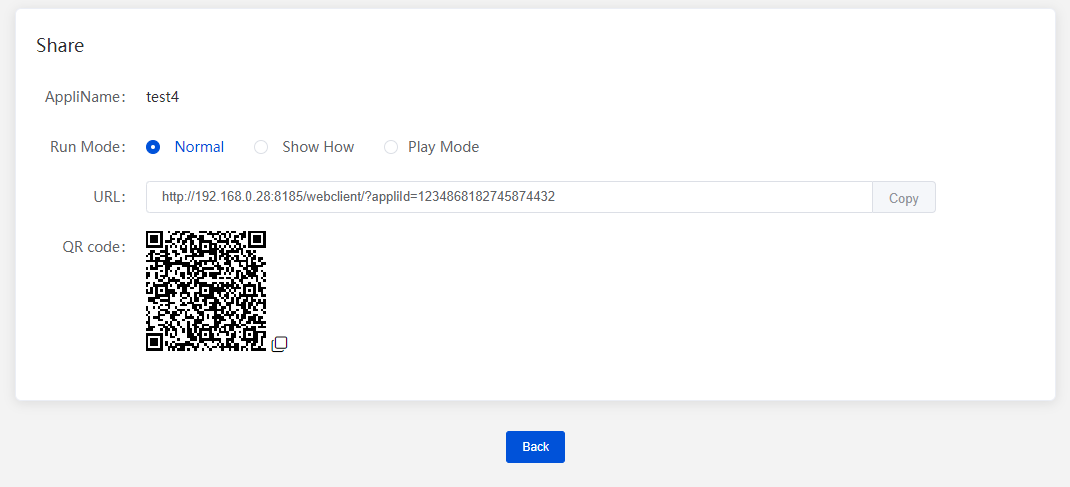 - **[Normal Mode + Workspace Encryption]**: You can set encrypted access validity from 1 to 72 hours. You can copy the link or scan the QR code to access the application, and it can be accessed within the valid time. 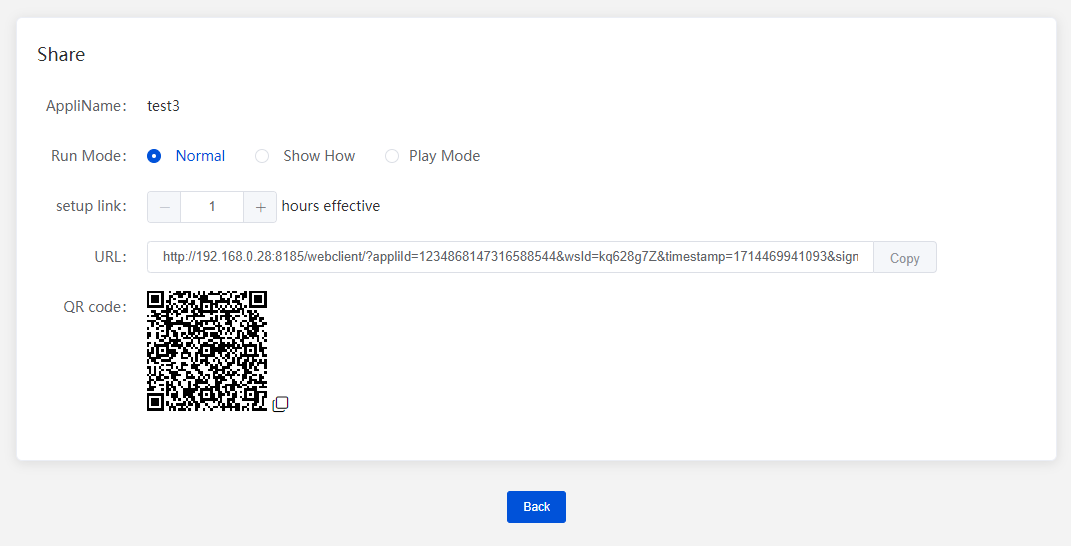 - **[Demo Mode]**: One person operates, and multiple people watch. Operation permissions can be transferred. The host can switch operation permissions and control the connection status. The host must enter the application first to launch it, and then the client can enter the application. When the host's connection is disconnected, the client's connection will also be disconnected. 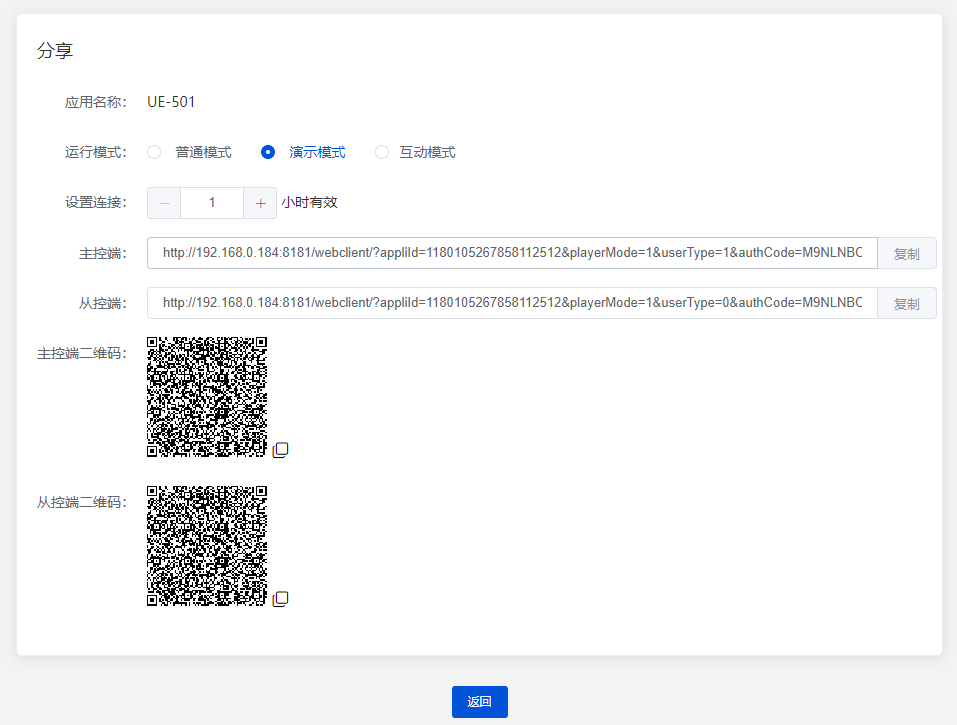 - **[Interactive Mode]**: Multiple people can operate the application simultaneously. The host must enter the application first to launch it, and then the client can enter the application. When the host's connection is disconnected, the client's connection will also be disconnected. ### Private Application [Select "Private Application" when editing the application] Private applications require a password and sharing ID to access the application. - **[Normal Mode]**: Click on "Add Share Link" in the upper right corner to add multiple share links. The system generates a default password that can set the password validity period. You can copy the link or save the QR code to share the application. The link is valid within the password validity period. You can disable the shared links at any time. 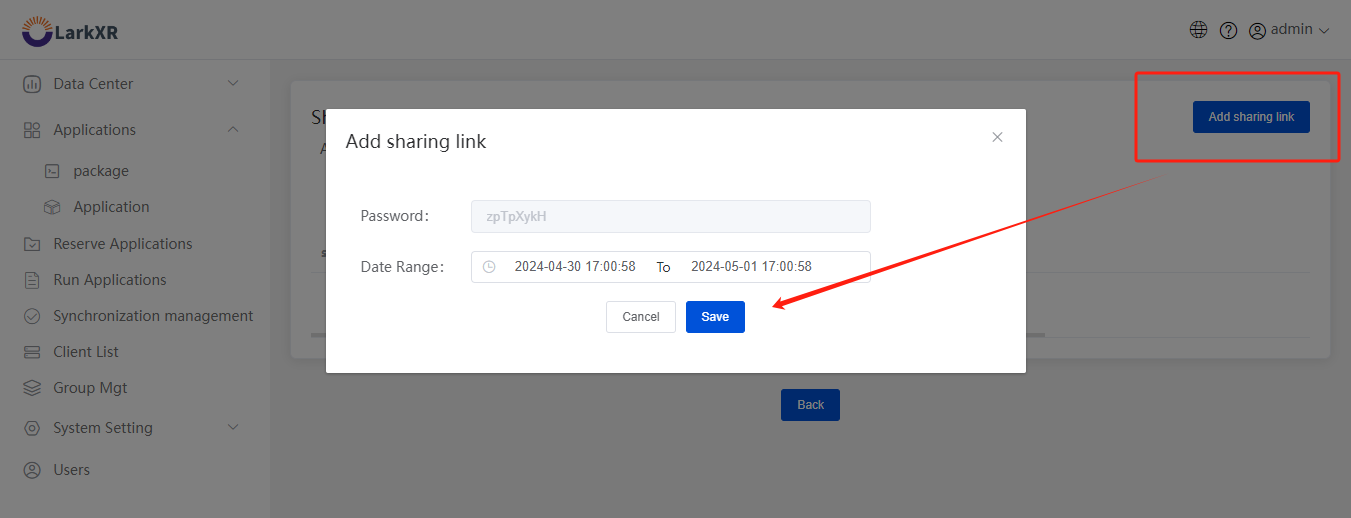 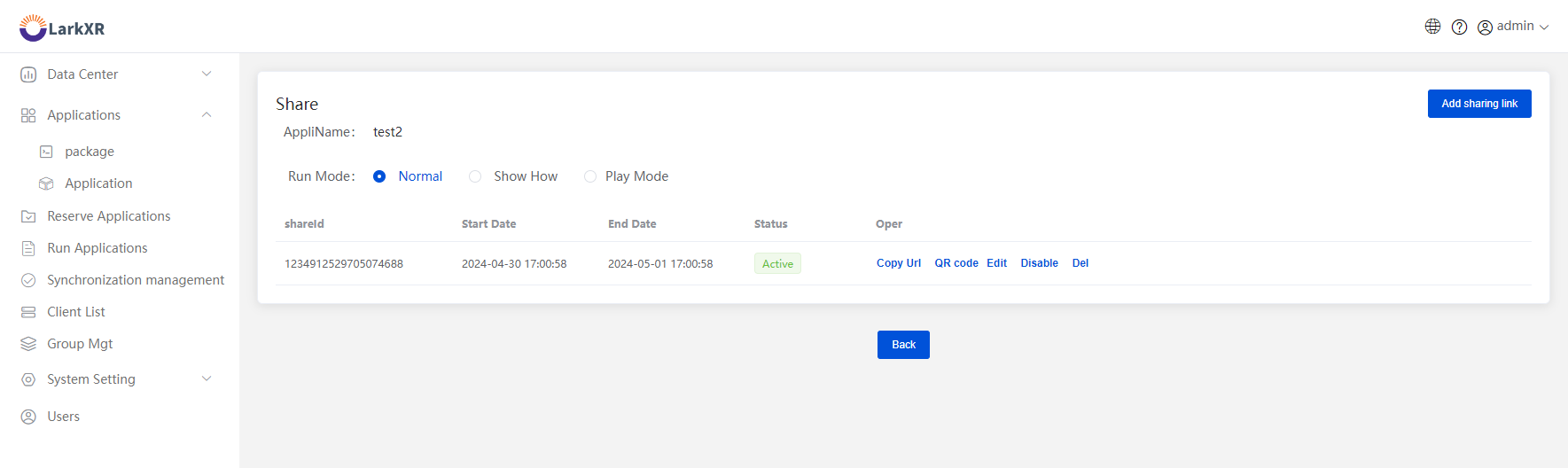 - **[Demo Mode]**: Copy the host link to enter the application first, then copy the client link to enter the application. - **[Interactive Mode]**: Copy the host link to enter the application first, then copy the client link to enter the application. The above are the different modes and their functionalities when sharing an application.
admin
2025年4月2日 16:26
转发文档
收藏文档
上一篇
下一篇
手机扫码
复制链接
手机扫一扫转发分享
复制链接
Markdown文件
Word文件
PDF文档
PDF文档(打印)
分享
链接
类型
密码
更新密码
有效期