LarkSR3.3
3.3 Environment
Hardware Environment
CPU
Memory
GPU
sound card
Software Environment
Operating System
Chrome Browser
VC Runtime Library
DX Runtime
Text Editor
Virtual Sound Card Driver
Virtual Camera Driver
Virtual Handle Controller Driver
System Settings
Turn Off Antivirus and Firewall
Turn Off Application Running Notification
Setup Automatic Login
Set Never Sleep-Never Turn Off the Display
Using dongle settings
3D Program Adaptation
Program Adaptation Requirements
Installation and Deployment
System Components
Stand-Alone Version
Simple Cluster Version (Windows)
Deployment in Detail
Stand-Alone Intranet
Stand-Alone External Network
Cluster intranet(Windows)
Cluster external network(Windows)
Cluster intranet(Linux Docker)
Cluster external network(Linux Docker)
Deployment Case Study
Edge cluster deployment
LarkXR NAT
LarkXR Turn
Nginx reverse proxy
Server Port Mapping
Advanced Cluster Deployment
GPU dedicated server
Server Deployment Guide
Operating System Precautions
Using
Browser support
Browser support
Front usage instructions
Language support
Application Overview
Enter the application
Video interaction
Voice interaction
Live streaming
Text input
Regional detection
Allocation strategy
Remote pole setting
Gesture instructions
Function menu
PC
Mobile
Exit the application
Backend usage instructions
Login
Data center
Monitor
Usage Statistics
clientErrLog
Applications
Package Management
Package Overview
Add Package
Update package
Delete Package
Application Management
Applications
Add Applications
Share
Mouse Mapping
Reserve Applications
Noun interpretation
Run Applications
RunApplications
Synchronization management
Index
Client List
SR Client Management
Group Mgt
Group management
System Setting
Access Auth List
Workspace
Param Setting
LicenceType
No Operation Timeout
Store
Safe
Region Setting
Custom Logo
Short Note
Port Mapping
Dispatch Policy
Current Limiting
Theme
Users
Change Password
change PWD
Port Forward
guides
Custom
App Index
EnterAppli
Server-side
Application Storage
Standalone
Local Storage
OSS Storage
AWS S3
Cluster
Local storage
OSS Storage
AWS S3
General Features
Disk Space
Sync
Set Max Sync Cnt
Feature Components
DataChannel
Additional Parameters
Smart Voice
video input
voice input
external physical controller
Interactive Mode
How to use
Use Front end
Interactive Mode Interface Integration
Security Settings
Feature Components
Redis
MySQL8
Database Monitoring(druid)
Change userName and PWD
Disable
HTTPS access
Windows
Linux Docker
App Auth
Workplace Access Encryption
SDK ID for encrypted secondary development
security setting
Use AppliList Page
IP Blacklist-Whitelist
Allow Cross-Origin
CORS
Cors For Upload
Frequently Asked Questions (FAQ)
list of common issues
Update Log
product updates
-
+
首页
Mobile
### **Menu Types After Expanding the Control Ball:** 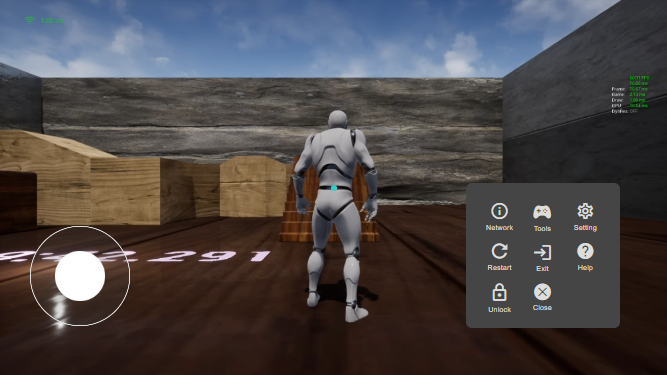 ### **Menu Types in the Menu Bar:**  ### **Network** 1. Video Resolution: Resolution when streaming video 2. Video Frame Rate: Frame rate of video streaming (encoding frame rate) 3. Network Latency: Network delay in WebRTC transmission, i.e., round-trip delay of data packets 4. Packet Loss Rate: A lower network packet loss rate indicates better network quality 5. Client Decoding Delay 6. Client Processing Delay 7. Server Rendering Delay 8. Server Capture Delay 9. Server Encoding Delay 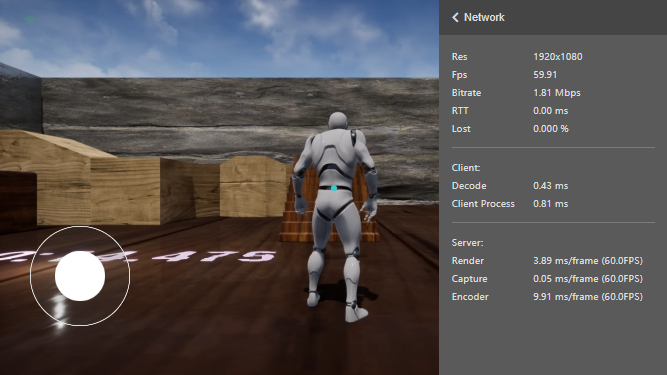 ### **Tools** 1. Touchscreen and Mouse Switching: After clicking the mouse icon, you can choose mouse options and simulate mouse icons, including left-click, scroll wheel, or right-click drag. In touchscreen mode, gestures correspond to the following rules: single finger for left-click, two fingers for right-click press and drag, two-finger pinch for zooming the scroll wheel, three fingers for middle-click press and drag. 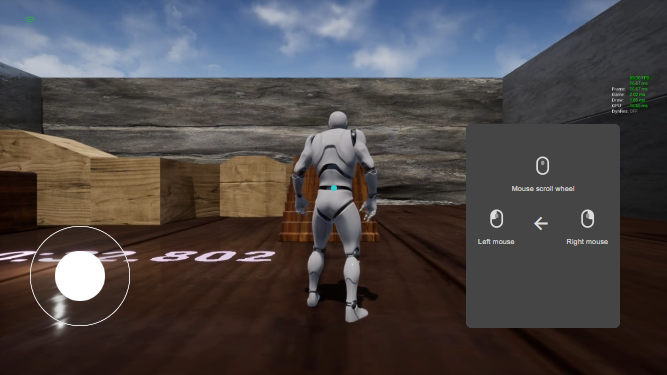 2. Joystick Display Switching: After enabling the joystick, a joystick is displayed in the lower left corner, defaulting to AWSD keys, and can control eight directions. 3. Keyboard Display Switching: After enabling the keyboard, a virtual keyboard is displayed, corresponding to actual keyboard keys. 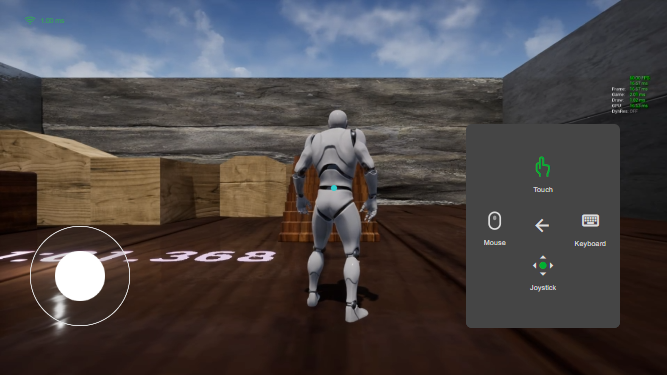 ### **Settings** 1. Quality: Select high-definition or ultra-high-definition picture quality based on network conditions to enhance clarity, especially in fast-motion scenes. 2. Bird's Eye View Mode: When enabled, a bird's eye view is displayed for easy operation. When the bird's eye view is turned off, the original video stream is restored; when the bird's eye view is hidden, the bird's eye thumbnail is hidden. 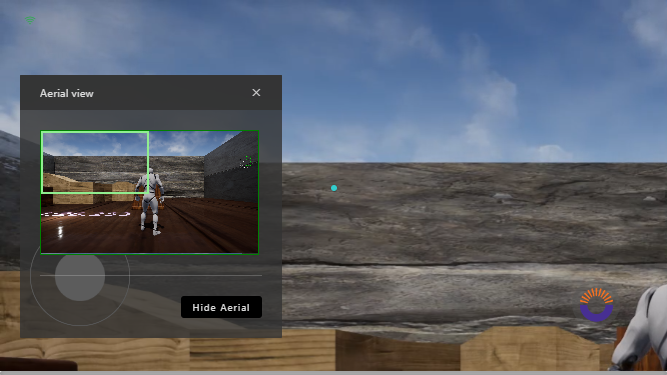 3. Zoom Gesture and Scroll Wheel Mapping: Scroll up or down 4. Resolution: Select the resolution provided by the server, dynamically modify the application resolution, and stream. The application must support dynamic resolution modification. 5. Volume: Dynamically adjust the application volume. 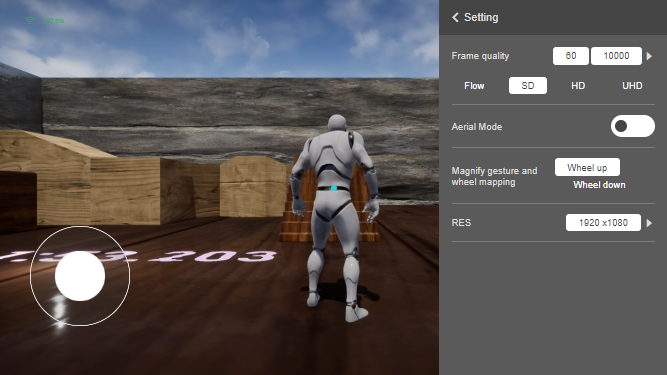 ### **Restart Application** Click the "Restart Icon" to restart the application. ### **Unlock/Lock** - Unlock Status: After closing the panel, the control ball shrinks to the edge of the screen after 2 seconds. Clicking the control ball again will expand it. - Lock Status: The control ball remains on the screen and will not automatically shrink to the edge of the screen. ### **Close** Close the menu panel.
admin
2025年4月3日 16:59
转发文档
收藏文档
上一篇
下一篇
手机扫码
复制链接
手机扫一扫转发分享
复制链接
Markdown文件
Word文件
PDF文档
PDF文档(打印)
分享
链接
类型
密码
更新密码
有效期