LarkSR3.3
3.3 Environment
Hardware Environment
CPU
Memory
GPU
sound card
Software Environment
Operating System
Chrome Browser
VC Runtime Library
DX Runtime
Text Editor
Virtual Sound Card Driver
Virtual Camera Driver
Virtual Handle Controller Driver
System Settings
Turn Off Antivirus and Firewall
Turn Off Application Running Notification
Setup Automatic Login
Set Never Sleep-Never Turn Off the Display
Using dongle settings
3D Program Adaptation
Program Adaptation Requirements
Installation and Deployment
System Components
Stand-Alone Version
Simple Cluster Version (Windows)
Deployment in Detail
Stand-Alone Intranet
Stand-Alone External Network
Cluster intranet(Windows)
Cluster external network(Windows)
Cluster intranet(Linux Docker)
Cluster external network(Linux Docker)
Deployment Case Study
Edge cluster deployment
LarkXR NAT
LarkXR Turn
Nginx reverse proxy
Server Port Mapping
Advanced Cluster Deployment
GPU dedicated server
Server Deployment Guide
Operating System Precautions
Using
Browser support
Browser support
Front usage instructions
Language support
Application Overview
Enter the application
Video interaction
Voice interaction
Live streaming
Text input
Regional detection
Allocation strategy
Remote pole setting
Gesture instructions
Function menu
PC
Mobile
Exit the application
Backend usage instructions
Login
Data center
Monitor
Usage Statistics
clientErrLog
Applications
Package Management
Package Overview
Add Package
Update package
Delete Package
Application Management
Applications
Add Applications
Share
Mouse Mapping
Reserve Applications
Noun interpretation
Run Applications
RunApplications
Synchronization management
Index
Client List
SR Client Management
Group Mgt
Group management
System Setting
Access Auth List
Workspace
Param Setting
LicenceType
No Operation Timeout
Store
Safe
Region Setting
Custom Logo
Short Note
Port Mapping
Dispatch Policy
Current Limiting
Theme
Users
Change Password
change PWD
Port Forward
guides
Custom
App Index
EnterAppli
Server-side
Application Storage
Standalone
Local Storage
OSS Storage
AWS S3
Cluster
Local storage
OSS Storage
AWS S3
General Features
Disk Space
Sync
Set Max Sync Cnt
Feature Components
DataChannel
Additional Parameters
Smart Voice
video input
voice input
external physical controller
Interactive Mode
How to use
Use Front end
Interactive Mode Interface Integration
Security Settings
Feature Components
Redis
MySQL8
Database Monitoring(druid)
Change userName and PWD
Disable
HTTPS access
Windows
Linux Docker
App Auth
Workplace Access Encryption
SDK ID for encrypted secondary development
security setting
Use AppliList Page
IP Blacklist-Whitelist
Allow Cross-Origin
CORS
Cors For Upload
Frequently Asked Questions (FAQ)
list of common issues
Update Log
product updates
-
+
首页
Region Setting
**Note:** This feature is **disabled by default** in version **V3.3.3.0**.To enable it,please add the following configuration item in the`larkxr-center/application.properties`file: ``` pxy.dispatch-policy.enable-multi-region-dispatch=true ``` Each rendering server can set the partition name and partition ID in the manager, as shown in the image below: 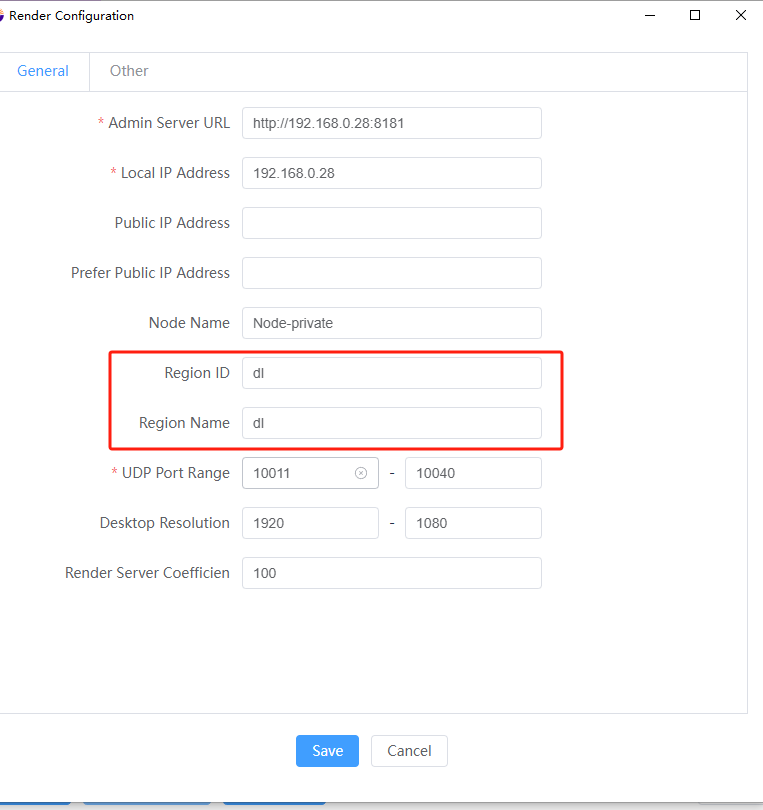 After the rendering service is successfully started, the partition information will be automatically displayed in the region settings interface. You can choose the city to which the region belongs, as shown in the image below: 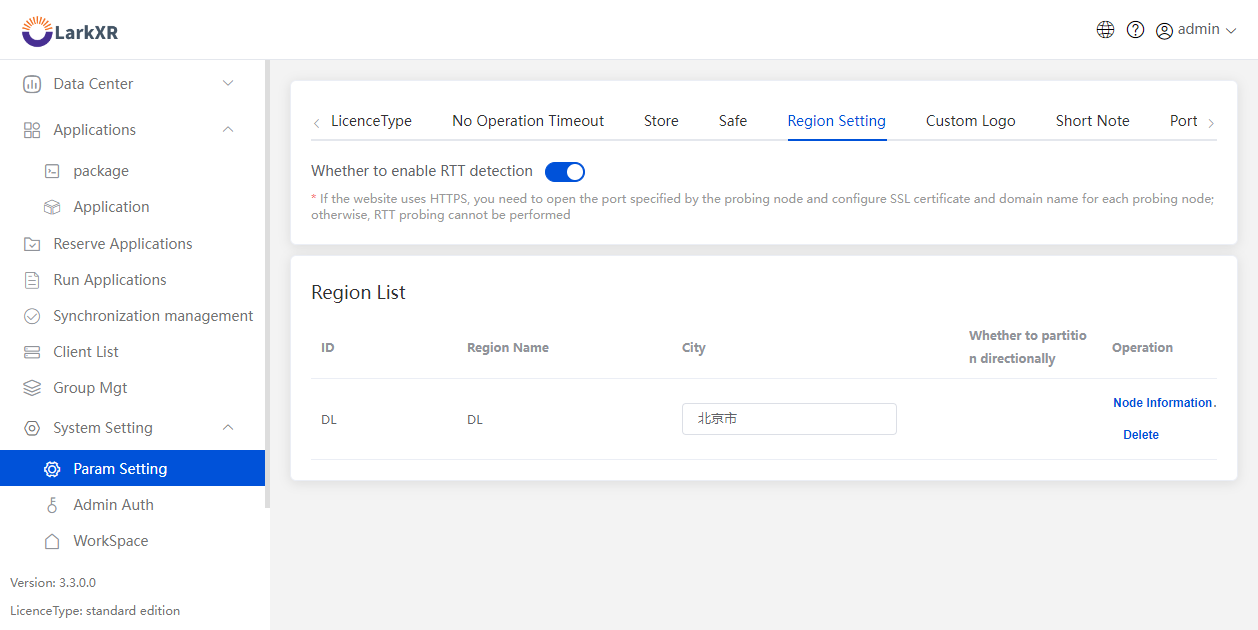 When not using RTT detection, the client will allocate it to the partition belonging to the city closest in distance based on a distance-priority allocation strategy. If you choose to enable RTT detection, distance detection will no longer be performed, and RTT region detection will be performed on the front-end overview screen. The system will default to selecting the partition with the lowest network latency and prioritize allocation to the region with the lowest latency. If the specified region's resources are full, the system will roll back the resources to the resource pool and allocate them to other available regions. Please note that when the website uses the HTTPS protocol, network detection needs to use the WSS protocol. Each detection node needs to be configured with an SSL certificate and configured on the domain name, otherwise RTT detection operations will not be possible. **Directed Partition Setting:** You can choose to specify the directed partition to a specific workspace. When the application selects semi-active synchronization, the application can only synchronize to the directed partition in the selected workspace. **How to set up directed partitions?** To set up directed partitions, you need to modify the configuration file of the agent. Set the value of `pxy.host.region-type` to `1` and then restart the agent service. In this way, once the server successfully registers, it will automatically become a directed partition.
admin
2025年5月8日 12:34
转发文档
收藏文档
上一篇
下一篇
手机扫码
复制链接
手机扫一扫转发分享
复制链接
Markdown文件
Word文件
PDF文档
PDF文档(打印)
分享
链接
类型
密码
更新密码
有效期