LarkSR3.3
3.3 Environment
Hardware Environment
CPU
Memory
GPU
sound card
Software Environment
Operating System
Chrome Browser
VC Runtime Library
DX Runtime
Text Editor
Virtual Sound Card Driver
Virtual Camera Driver
Virtual Handle Controller Driver
System Settings
Turn Off Antivirus and Firewall
Turn Off Application Running Notification
Setup Automatic Login
Set Never Sleep-Never Turn Off the Display
Using dongle settings
3D Program Adaptation
Program Adaptation Requirements
Installation and Deployment
System Components
Stand-Alone Version
Simple Cluster Version (Windows)
Deployment in Detail
Stand-Alone Intranet
Stand-Alone External Network
Cluster intranet(Windows)
Cluster external network(Windows)
Cluster intranet(Linux Docker)
Cluster external network(Linux Docker)
Deployment Case Study
Edge cluster deployment
LarkXR NAT
LarkXR Turn
Nginx reverse proxy
Server Port Mapping
Advanced Cluster Deployment
GPU dedicated server
Server Deployment Guide
Operating System Precautions
Using
Browser support
Browser support
Front usage instructions
Language support
Application Overview
Enter the application
Video interaction
Voice interaction
Live streaming
Text input
Regional detection
Allocation strategy
Remote pole setting
Gesture instructions
Function menu
PC
Mobile
Exit the application
Backend usage instructions
Login
Data center
Monitor
Usage Statistics
clientErrLog
Applications
Package Management
Package Overview
Add Package
Update package
Delete Package
Application Management
Applications
Add Applications
Share
Mouse Mapping
Reserve Applications
Noun interpretation
Run Applications
RunApplications
Synchronization management
Index
Client List
SR Client Management
Group Mgt
Group management
System Setting
Access Auth List
Workspace
Param Setting
LicenceType
No Operation Timeout
Store
Safe
Region Setting
Custom Logo
Short Note
Port Mapping
Dispatch Policy
Current Limiting
Theme
Users
Change Password
change PWD
Port Forward
guides
Custom
App Index
EnterAppli
Server-side
Application Storage
Standalone
Local Storage
OSS Storage
AWS S3
Cluster
Local storage
OSS Storage
AWS S3
General Features
Disk Space
Sync
Set Max Sync Cnt
Feature Components
DataChannel
Additional Parameters
Smart Voice
video input
voice input
external physical controller
Interactive Mode
How to use
Use Front end
Interactive Mode Interface Integration
Security Settings
Feature Components
Redis
MySQL8
Database Monitoring(druid)
Change userName and PWD
Disable
HTTPS access
Windows
Linux Docker
App Auth
Workplace Access Encryption
SDK ID for encrypted secondary development
security setting
Use AppliList Page
IP Blacklist-Whitelist
Allow Cross-Origin
CORS
Cors For Upload
Frequently Asked Questions (FAQ)
list of common issues
Update Log
product updates
-
+
首页
Add Package
**Adding Packages: Two Methods** There are two ways to add packages: **1. Adding a New Package**: You can click the "Add Package" button in the upper right corner of the "Package Overview" page to open the package upload page. **2. Adding a New Version**: You can click "Add New Version" in the operation bar of an existing package entry to create a new version of the package. The package ID remains consistent across different versions. When adding a package, you can choose to upload a** portable green application (zip file)**, a s**erver-installed application**, or a **WEBGL application**. • If you select "**Upload Portable Green Application**", you must upload a zip file. • If you select "**Server-Installed Application**", you need to ensure that the executable file path is an absolute path, such as: C:\Appli\20220811143250962\LarkDataChannelDemo.exe , and that the application is installed on all rendering nodes. • If you select "**WEBGL**", you need to provide the URL of the WebGL page. 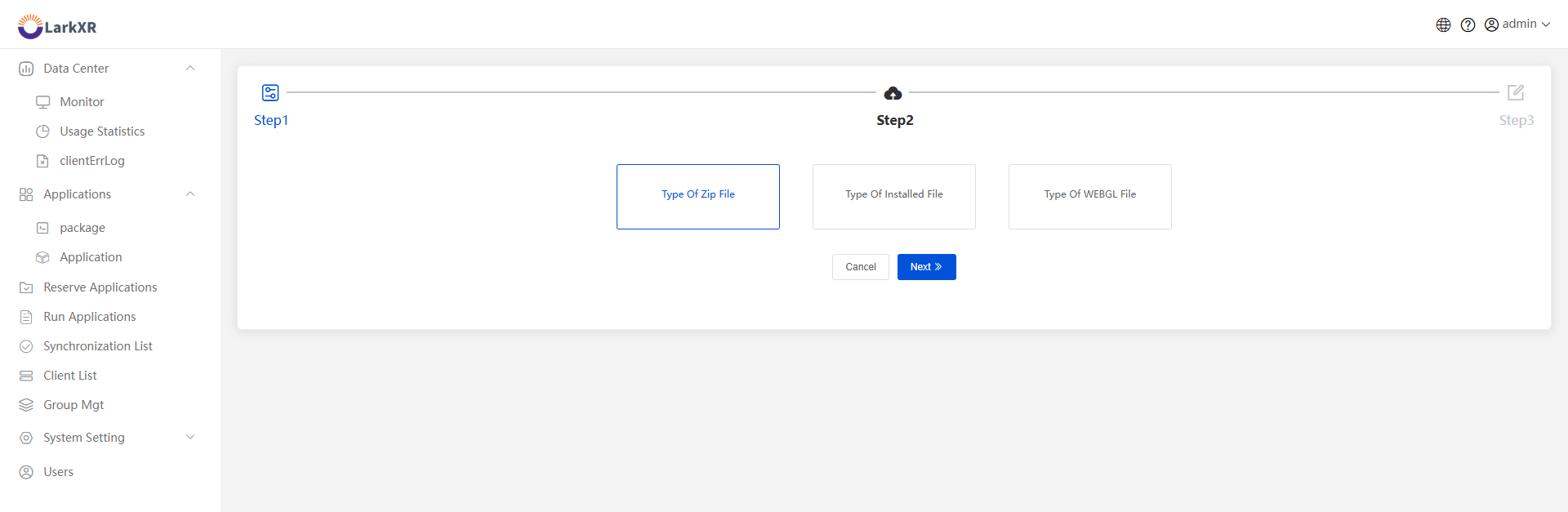 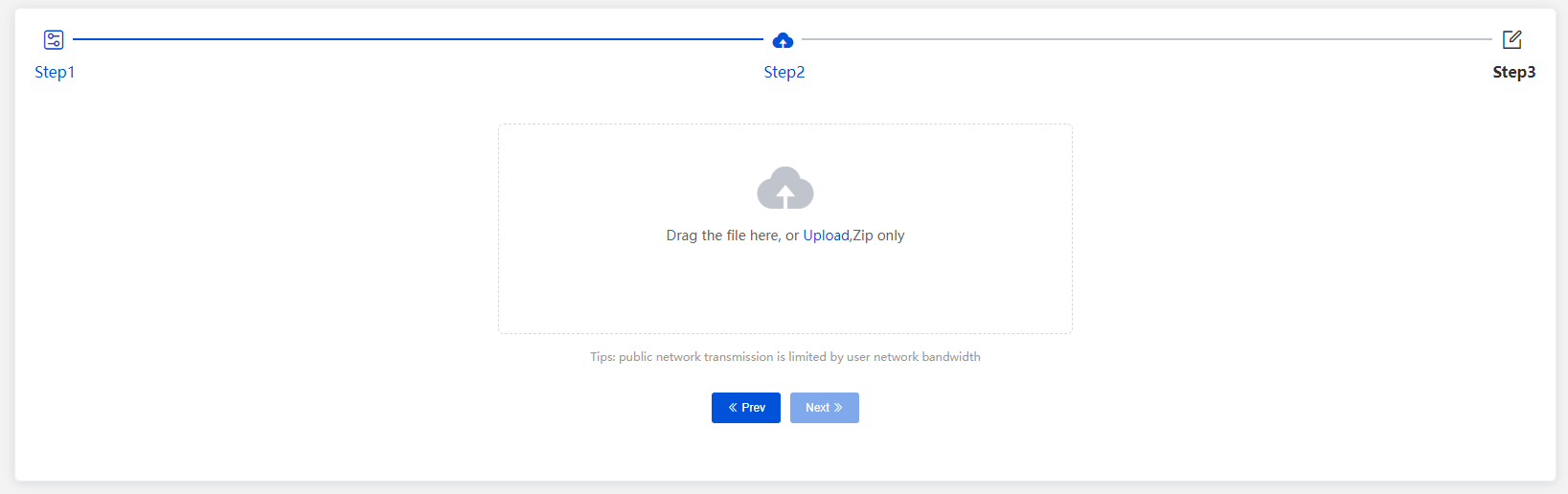 **Glossary:** - **Program Package Name:** Used to define the name of the program package, which will be filled into the default name of the application when adding it. - **Version Number:** The version number of the program package used to differentiate between different versions. Applications can switch to using different versions based on the version number. - **Workspace:** Represents the workspace to which the application belongs, used to differentiate user permissions, access permissions, and the application concurrency limit under the workspace. - **Execution File Path:** The relative path of the executable file in the compressed package that launches the application. It will be automatically filled in the drop-down list of execution file paths after uploading the program package. > **Special Note:** For applications developed using the Unreal Engine, when uploading the application, do not select the exe program in the root directory. The correct path should be: "Same directory -> Project name directory -> Binaries -> Win64 -> xxx.exe". An example of an execution file path is: **WindowsNoEditor\MyProject3\Binaries\Win64\MyProject3.exe** - **Launch Parameters:** Applications developed using the Unreal Engine may require launch parameters. You can directly run locally -> launch [Task Manager] -> [Details] -> hover over the status bar, right-click and select [Select Columns] -> check [Command Line], then find the running UE4 application and view the command line parameters. - **Synchronization Type:** > **Full Sync:** Once the application or rendering node is registered, the application is synced directly and can be used immediately. > **Sync by Region Factor:** When choosing semi-active sync, you can select the synchronization area, with the default sync coefficient being 1, indicating that only one node synchronizes one application in one area. This scenario is suitable for when disk space is limited on multiple cluster nodes, syncing only one node to save disk space. > *Specific Node Sync:* You can choose a specific node to sync the application.
admin
2025年4月2日 16:24
转发文档
收藏文档
上一篇
下一篇
手机扫码
复制链接
手机扫一扫转发分享
复制链接
Markdown文件
Word文件
PDF文档
PDF文档(打印)
分享
链接
类型
密码
更新密码
有效期