Frontend Entry Page
Access http:// server IP:8181 using a browser, click the "Enter Application" button to open the web client, and use simulation applications on a remote server.
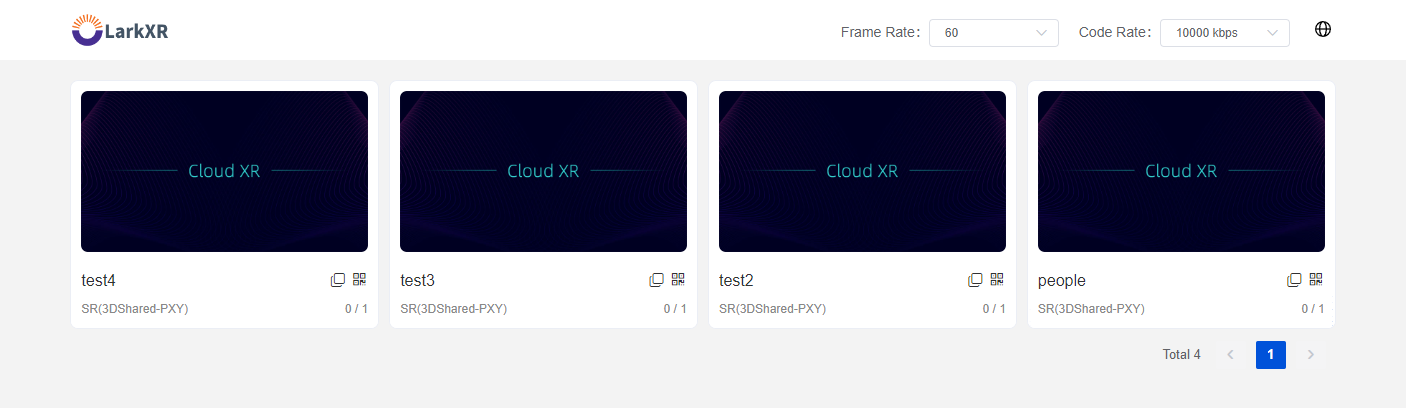
Glossary
[Frame Rate]: Default is 60FPS. If the application's refresh rate is lower, it can be set to 30FPS to reduce bandwidth usage.
[Bitrate]: Default is 10Mbps. The bitrate automatically adjusts between 1Mbps to 10Mbps based on network conditions. When network conditions allow, the bitrate can be set higher for a smoother viewing experience, with a maximum setting of 100Mbps.
Application Types in the Bottom Left Corner:
① SR (Exclusive Mode): Recommended for locally installed applications with user directories, applications with potential cross-user access permission issues, and multi-screen scenarios. In this mode, a server can run only one simulation application.
② SR (3D Shared Mode - Parallel Cloud Solution): This type requires applications to be pure 3D simulation programs, and a server can run multiple such applications simultaneously.
③ SR (2D Shared Mode - Parallel Cloud Solution): Suitable for applications with both 2D and 3D elements, addressing the multi-open requirements of applications with 2D elements. Compared to 3D shared mode, concurrency is lower but can replace exclusive mode in many scenarios. This mode supports pre-launch functionality, audio output, data channels, interactive mode, but does not support client resolution adjustment, microphone, camera passthrough. Notes include: 1) The system automatically creates users, there may be remnants in the user directory; 2) Normal usernames should not start with _LARKXR_; 3) RDP services are needed, consider changing the default RDP port; 4) In strict security reviews, 2D application sharing mode can be disabled in the configuration file (modify the management node configuration file: pxy.render-server.remote-desktop.enable=false); 5) Each 2D application shared connection consumes some local bandwidth, but the impact is not significant; 6) Entry into applications is slightly slower than 3D shared mode; 7) Resource scheduling for single-machine multi-card is based on the operating system's polling allocation of multiple GPU resources.
④ SR (3D Shared Mode - UE Pixel Streaming Solution): In this mode, a server can run multiple simulation applications simultaneously, integrated with pixel streaming solutions.
Bottom Right Corner Concurrent Number: The first number indicates the current running application count, and the second number indicates the maximum concurrent number allowed for applications.
Demo Mode: Please refer to the Interactive Mode Usage Rules for detailed usage instructions.