LarkSR3.3
3.3 Environment
Hardware Environment
CPU
Memory
GPU
sound card
Software Environment
Operating System
Chrome Browser
VC Runtime Library
DX Runtime
Text Editor
Virtual Sound Card Driver
Virtual Camera Driver
Virtual Handle Controller Driver
System Settings
Turn Off Antivirus and Firewall
Turn Off Application Running Notification
Setup Automatic Login
Set Never Sleep-Never Turn Off the Display
Using dongle settings
3D Program Adaptation
Program Adaptation Requirements
Installation and Deployment
System Components
Stand-Alone Version
Simple Cluster Version (Windows)
Deployment in Detail
Stand-Alone Intranet
Stand-Alone External Network
Cluster intranet(Windows)
Cluster external network(Windows)
Cluster intranet(Linux Docker)
Cluster external network(Linux Docker)
Deployment Case Study
Edge cluster deployment
LarkXR NAT
LarkXR Turn
Nginx reverse proxy
Server Port Mapping
Advanced Cluster Deployment
GPU dedicated server
Server Deployment Guide
Operating System Precautions
Using
Browser support
Browser support
Front usage instructions
Language support
Application Overview
Enter the application
Video interaction
Voice interaction
Live streaming
Text input
Regional detection
Allocation strategy
Remote pole setting
Gesture instructions
Function menu
PC
Mobile
Exit the application
Backend usage instructions
Login
Data center
Monitor
Usage Statistics
clientErrLog
Applications
Package Management
Package Overview
Add Package
Update package
Delete Package
Application Management
Applications
Add Applications
Share
Mouse Mapping
Reserve Applications
Noun interpretation
Run Applications
RunApplications
Synchronization management
Index
Client List
SR Client Management
Group Mgt
Group management
System Setting
Access Auth List
Workspace
Param Setting
LicenceType
No Operation Timeout
Store
Safe
Region Setting
Custom Logo
Short Note
Port Mapping
Dispatch Policy
Current Limiting
Theme
Users
Change Password
change PWD
Port Forward
guides
Custom
App Index
EnterAppli
Server-side
Application Storage
Standalone
Local Storage
OSS Storage
AWS S3
Cluster
Local storage
OSS Storage
AWS S3
General Features
Disk Space
Sync
Set Max Sync Cnt
Feature Components
DataChannel
Additional Parameters
Smart Voice
video input
voice input
external physical controller
Interactive Mode
How to use
Use Front end
Interactive Mode Interface Integration
Security Settings
Feature Components
Redis
MySQL8
Database Monitoring(druid)
Change userName and PWD
Disable
HTTPS access
Windows
Linux Docker
App Auth
Workplace Access Encryption
SDK ID for encrypted secondary development
security setting
Use AppliList Page
IP Blacklist-Whitelist
Allow Cross-Origin
CORS
Cors For Upload
Frequently Asked Questions (FAQ)
list of common issues
Update Log
product updates
-
+
首页
Server Deployment Guide
## 1. Prepare Materials Name | Purpose | Image | Note | ------------ | ------------ | ------------ | ------------ | Server | | | Parallel Cloud Delivery Guide rail | Fixed to the cabinet to support the server | Image link | Parallel Cloud Delivery is usually a separate courier GPU spoof card | Inserted into the GPU's DP port, one per GPU | Image link | Parallel Cloud Delivery, usually inside the server box IP address | Used for network communication, each node needs at least one fixed IP | | Provided by the customer, the number of IPs needs to be planned in advance Ethernet cable | Network communication | Image link | Provided by the customer, one Ethernet cable per GPU node Switch port | Network communication | Image link | Provided by the customer, prepare one switch port per GPU node for connection via Ethernet cable > ## 2. 开始上架 | 顺序操作 | 名称 | 描述 | 图片 | Note | | :------------: | ------------ | ------------ | ------------ | ------------ | | 1 | Installing Guide Rails/L-type Brackets | |  | . | | 2 | Mount the server. | | 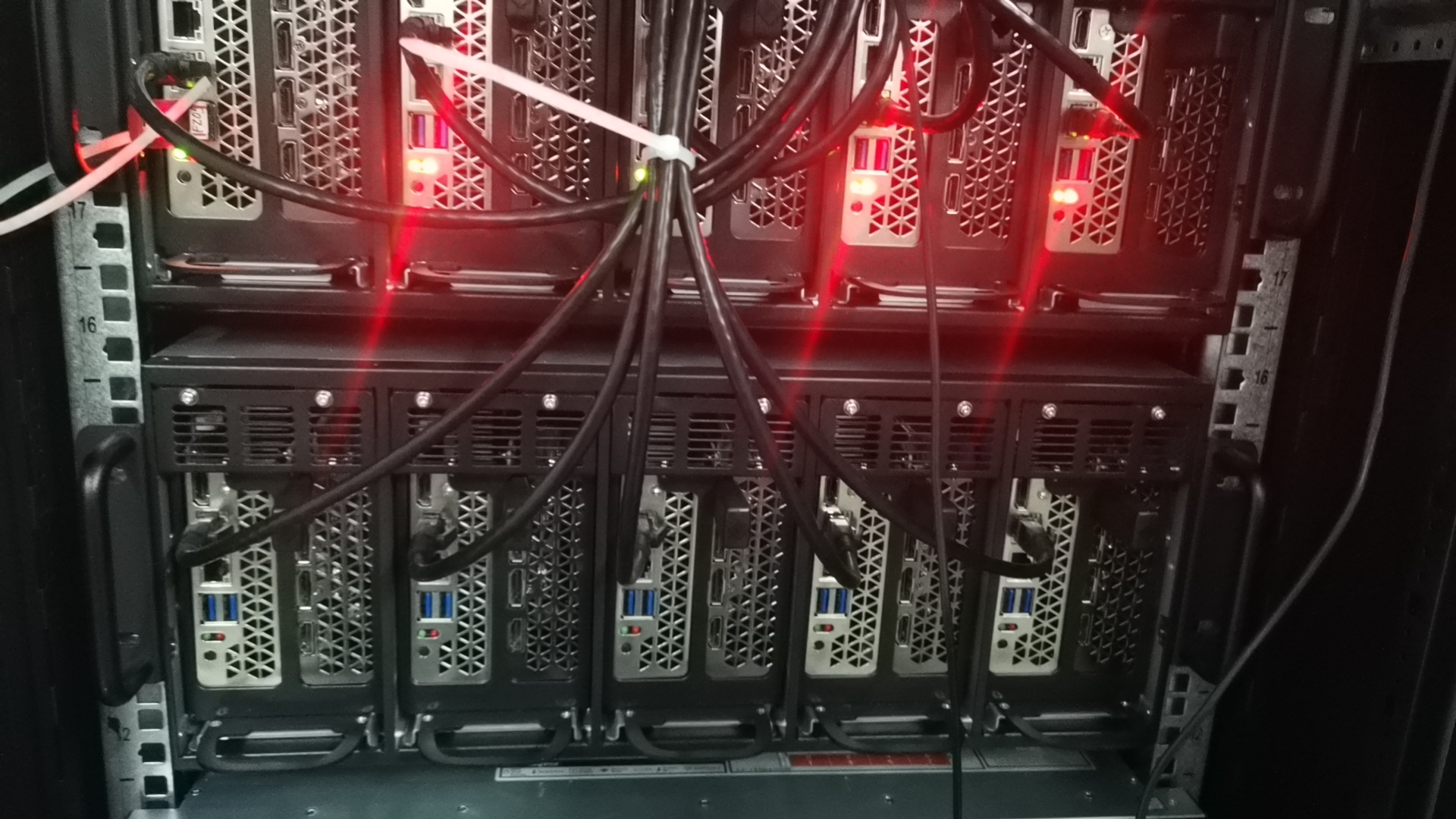 | . | | 3 | Insert the power cord. | | 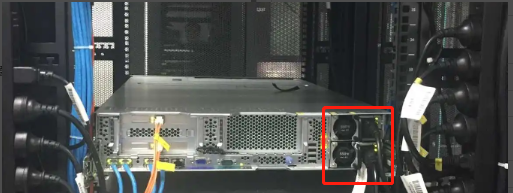 | . | | 4 | Insert the Ethernet cable. | | 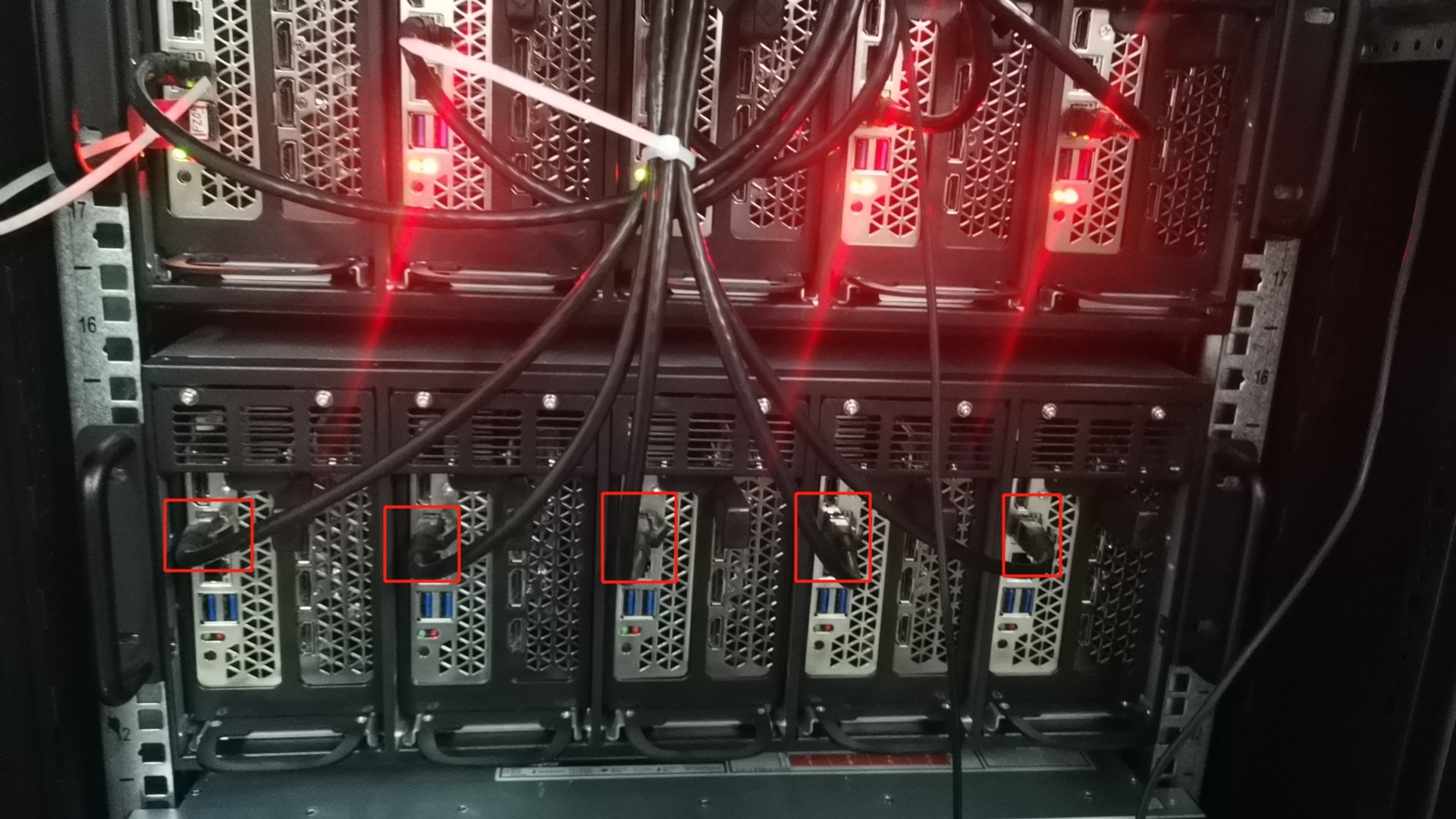 | . | |5 | Power on. | |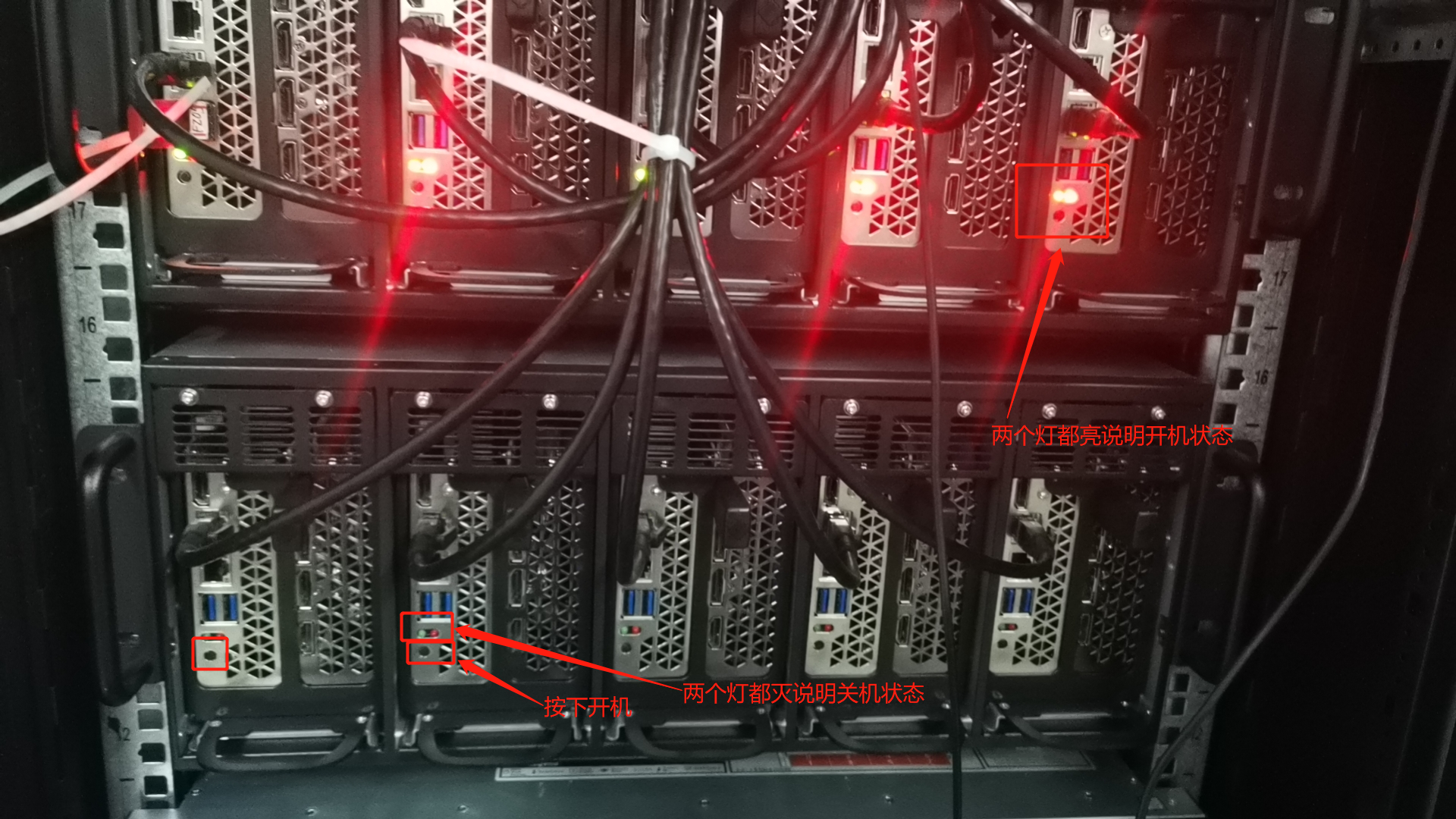 | Each GPU node has a power button that needs to be pressed. The default username and password are: administrator / siton-2009. | | 6| Connect the monitor. | To configure the IP address and run LarkXR. | | It is recommended to set the monitor resolution to 1920*1080. | | 7 | Configure the IP address. | Note: There are multiple nodes in the PCFARM server (each node is an operating system that requires configuring an IP address). | 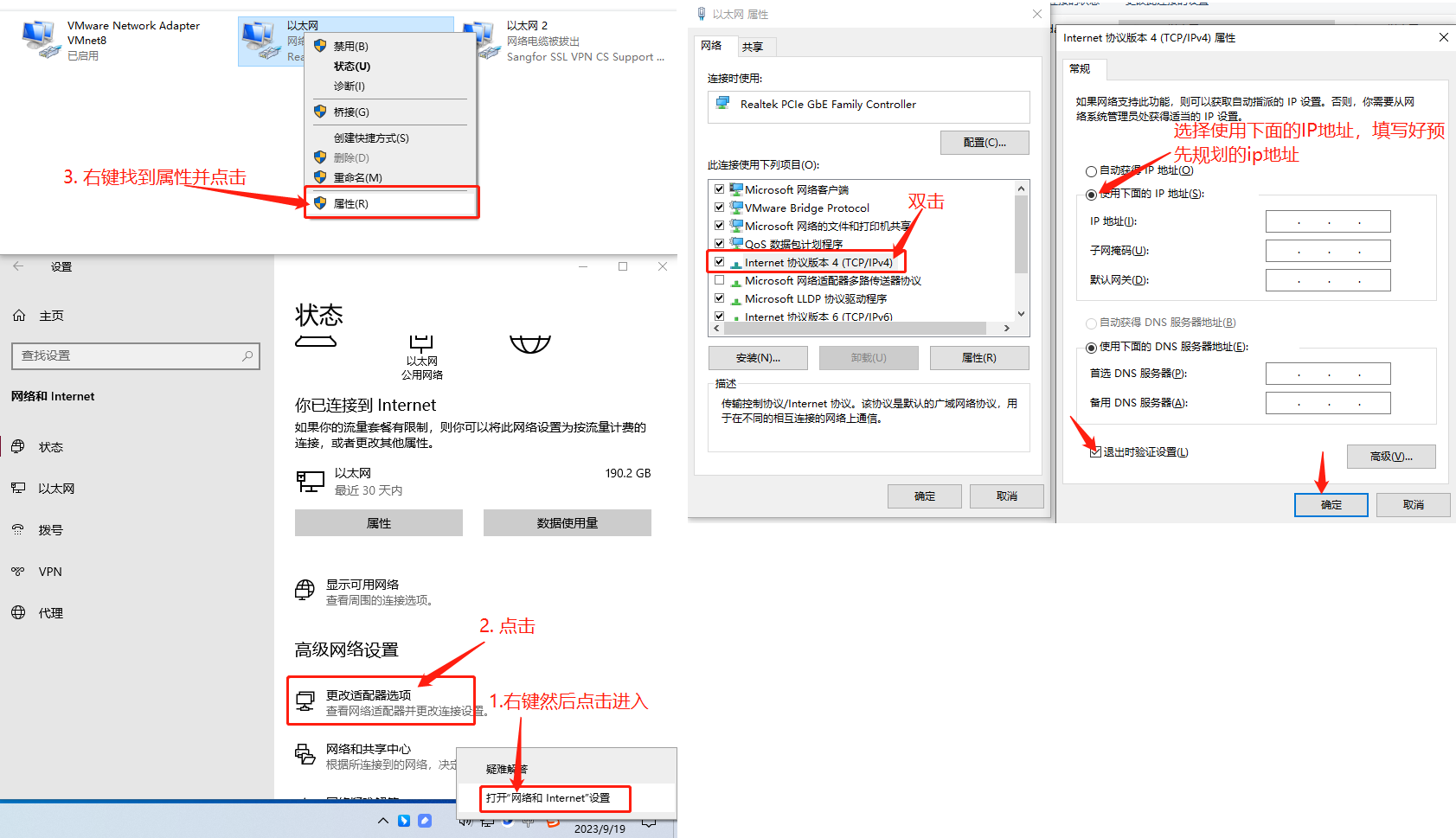 | | | 8 | Configure the management program. | Management node | 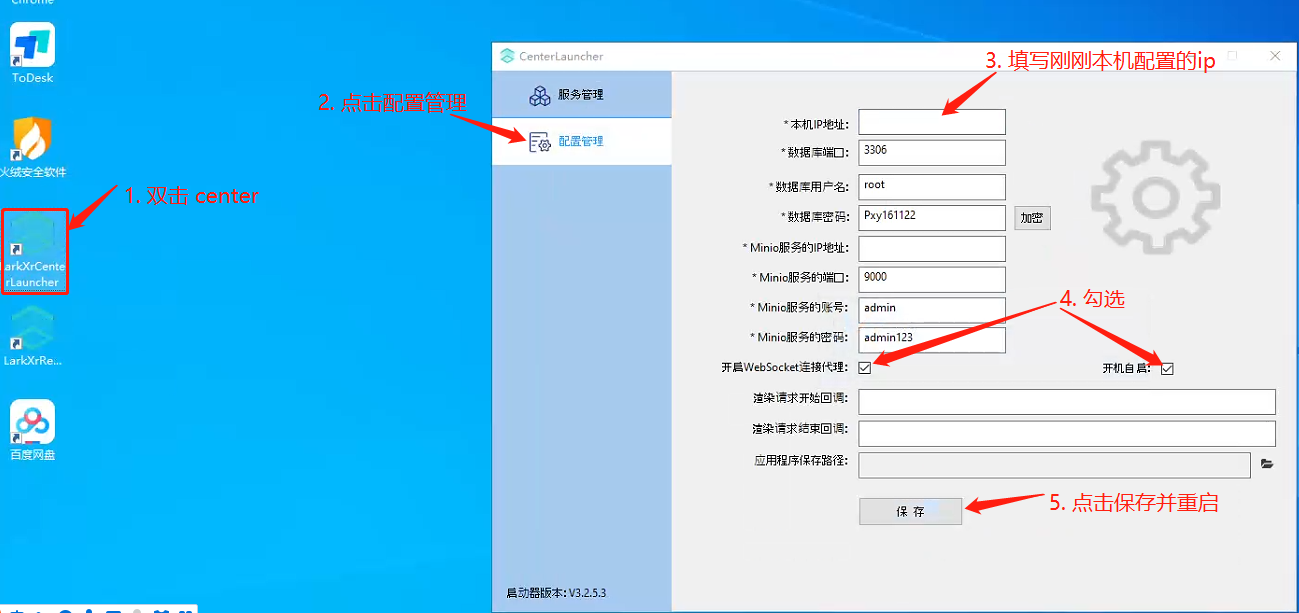| Prioritize finding the management program. Only one GPU node has the management program installed. Locate it first and configure according to the instructions provided in the image. | | 9 | Configure the rendering program. | Rendering node |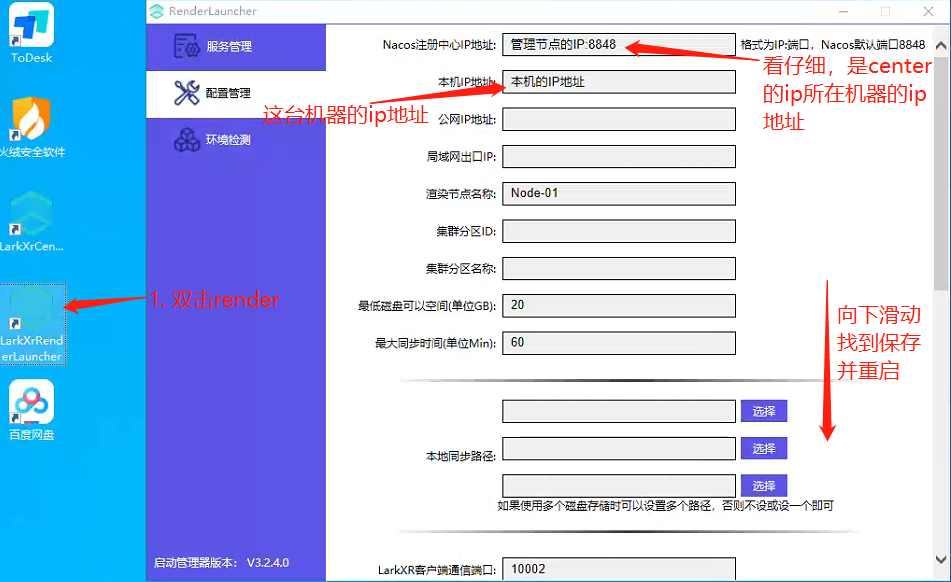 | The rendering program needs to be running on every GPU node system. | | 10 | Plug in the graphics card spoofing device. | Because after plugging in the graphics card spoofing device, multiple monitors will display a split-screen situation, it needs to be plugged in last. |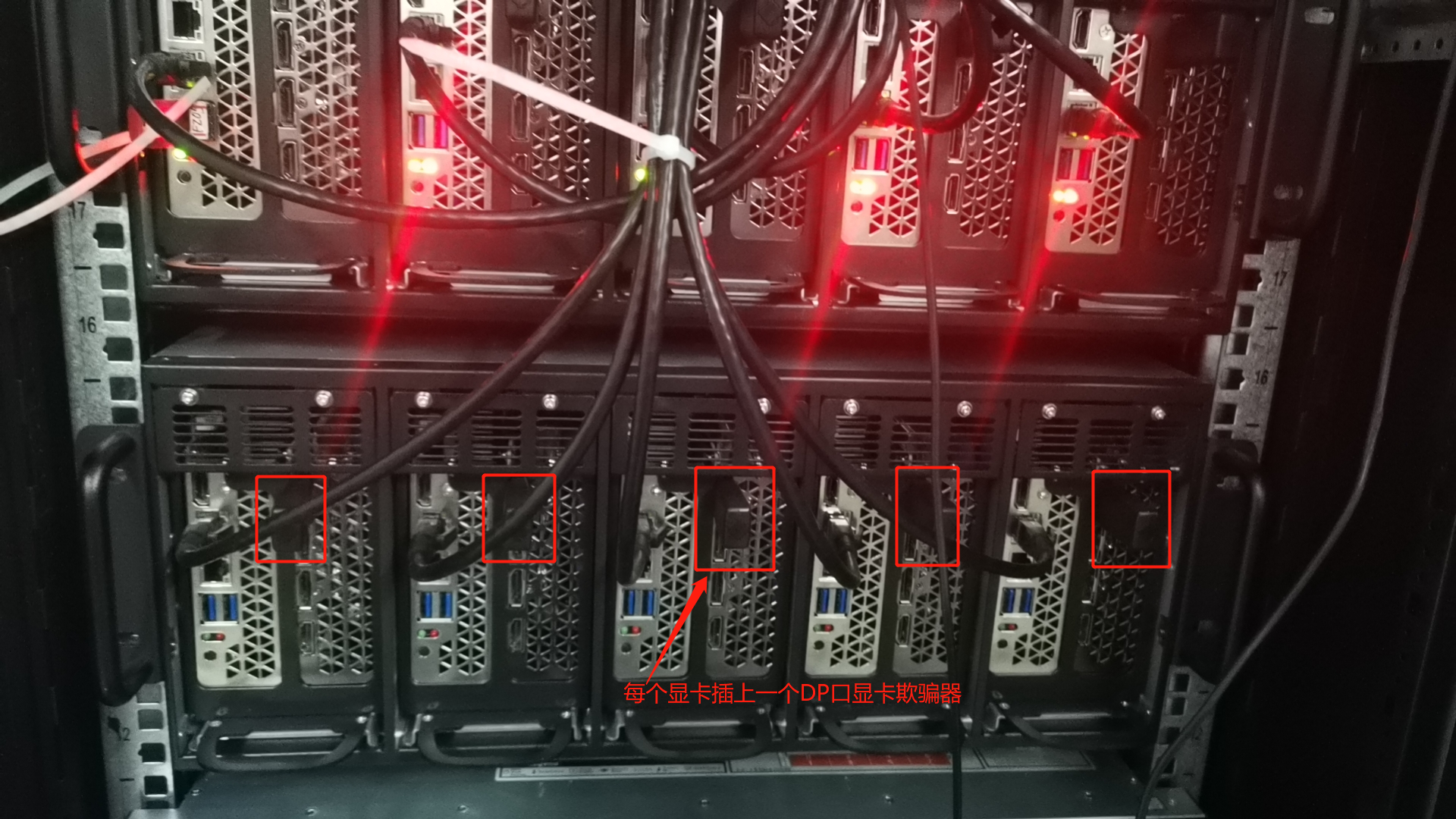 | | |11 | Log in to the LarkXR backend webpage. | https://center's ip:8182 | 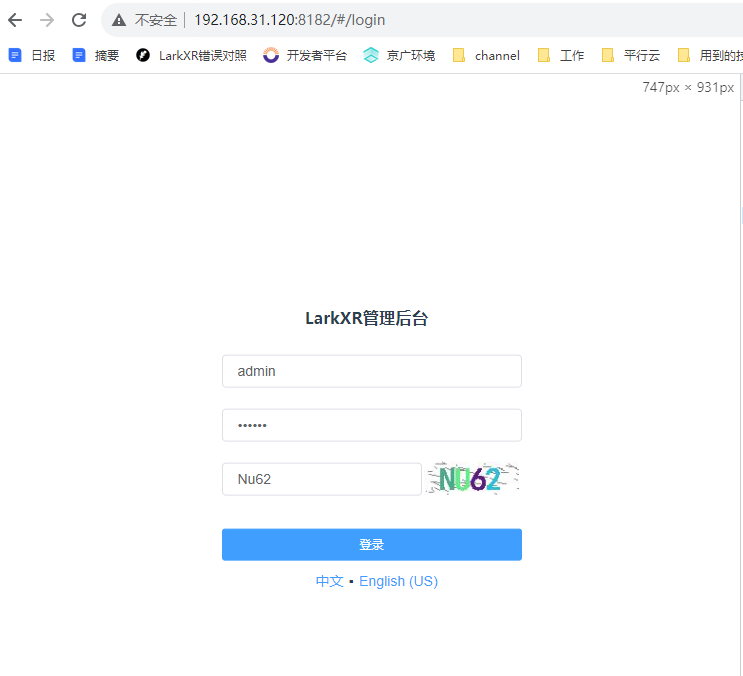 | 默认用户名密码:admin / 123456 | | 12 | Log in to the LarkXR frontend webpage. | https://center's ip:8181 |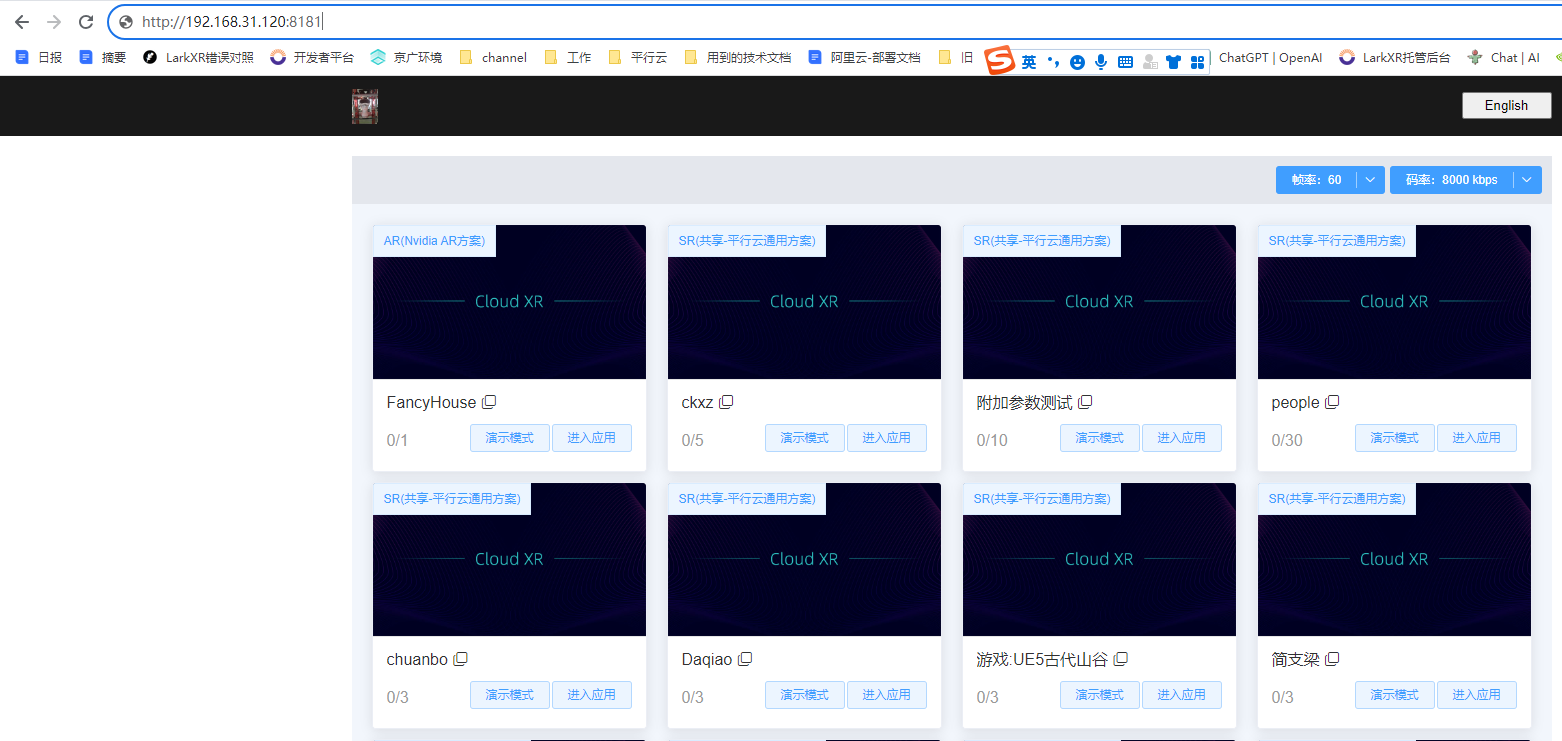 | . | > ## 3. Notes - Do not use the built-in Windows Remote Desktop (RDP). It is recommended to use VNC (already installed) or TeamViewer (already installed), or Sunflower. - After connecting the network cable, pay attention to whether the lights on the switch and server network ports are blinking. If there is no blinking, it indicates a problem that needs to be investigated.
admin
2025年4月2日 15:44
转发文档
收藏文档
上一篇
下一篇
手机扫码
复制链接
手机扫一扫转发分享
复制链接
Markdown文件
Word文件
PDF文档
PDF文档(打印)
分享
链接
类型
密码
更新密码
有效期