LarkAR3.3
3.3 Environment
Hardware Environment
CPU
Memory
GPU
sound card
Software Environment
Operating System
Chrome Browser
VC Runtime Library
DX Runtime
Text Editor
Virtual Sound Card Driver
Virtual Camera Driver
Virtual Handle Controller Driver
Steam VR
System Settings
Turn Off Antivirus and Firewall
Turn Off Application Running Notification
Setup Automatic Login
Set Never Sleep-Never Turn Off the Display
Using dongle settings
3D Program Adaptation
Paraverse case - Unity
Paraverse case - Unreal
Installation and Deployment
System Components
Stand-Alone Version
Simple Cluster Version (Windows)
Deployment in Detail
Stand-Alone Intranet
Stand-Alone External Network
Cluster intranet(Windows)
Cluster external network(Windows)
Cluster intranet(Linux Docker)
Cluster external network(Linux Docker)
Deployment Case Study
Edge cluster deployment
LarkXR NAT
LarkXR Turn
Nginx reverse proxy
Server Port Mapping
Advanced Cluster Deployment
GPU dedicated server
Server Deployment Guide
Operating System Precautions
Using
Front usage instructions
AR APP
Client Support
Backend usage instructions
Login
Data center
Monitor
Usage Statistics
clientErrLog
Applications
Package Management
Package Overview
Add Package
Update package
Delete Package
Application Management
Applications
Add Applications
Share
Mouse Mapping
Reserve Applications
Noun interpretation
Synchronization management
Index
Client List
VR&AR Client Management
Group Mgt
Group management
Client Monitoring
System Setting
Access Auth List
Workspace
Param Setting
LicenceType
No Operation Timeout
Store
Safe
Region Setting
Custom Logo
Short Note
Port Mapping
Dispatch Policy
Current Limiting
Theme
Users
Change Password
change PWD
Port Forward
guides
Custom
App Index
Server-side
Application Storage
Standalone
Local Storage
OSS Storage
AWS S3
Cluster
Local storage
OSS Storage
AWS S3
General Features
Disk Space
Feature Components
DataChannel
Additional Parameters
Smart Voice
video input
voice input
Interactive Mode
How to use
Use Front end
Interactive Mode Interface Integration
Security Settings
Feature Components
Redis
MySQL8
Database Monitoring(druid)
Change userName and PWD
Disable
HTTPS access
Windows
Linux Docker
App Auth
Workplace Access Encryption
SDK ID for encrypted secondary development
security setting
Use AppliList Page
IP Blacklist-Whitelist
Allow Cross-Origin
CORS
Cors For Upload
Frequently Asked Questions (FAQ)
list of common issues
Update Log
product updates
-
+
首页
Nginx reverse proxy
## Scenario: The cloud rendering server cannot be directly accessed from the external network, but can be accessed through machines within the same local area network. By utilizing Nginx's reverse proxy mechanism, the network topology can be implemented as follows: 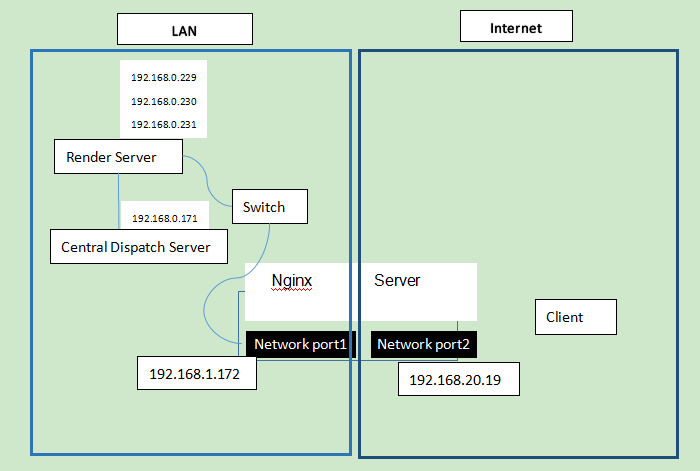 To achieve this setup, ensure that the Nginx server is running on a Linux operating system to support UDP port reverse proxy functionality. Following the above network topology, deploy it using a cluster deployment method. Please refer to the deployment guide for [Cluster Intranet](https://docs.paraverse.cc/doc/247/ "Cluster Intranet") and select "Enable websocket proxy." After deploying the intranet, install Nginx on servers connecting the external network and intranet. After completing the Nginx deployment, follow the steps below: **Step 1: Modify Nginx configuration to set up reverse proxies for TCP and UDP ports** 1. Add a reverse proxy for port 8181: Download [out.conf](https://pxy-showdoc.oss-cn-beijing.aliyuncs.com/out.conf "out.conf") and place it in the `nginx/conf/conf.d` directory. Make sure to modify the IP address in the second line of the file to the actual IP address of the central management node. 2. Add a reverse proxy for UDP ports: Download [udp.conf](https://pxy-showdoc.oss-cn-beijing.aliyuncs.com/udp.conf "udp.conf") and place it in the `nginx/conf` directory. The UDP port numbers should match the UDP port range configured in the rendering node startup manager and correspond one-to-one. For example, if the rendering service manager configures a port range of 10011-10020, you need to set up reverse proxies for 10 UDP ports. 3. Modify the `nginx\conf\nginx.conf` configuration file and add the following configuration item: include configuration files. 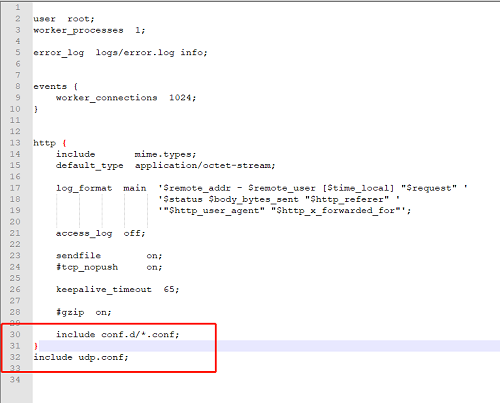 **Step 2: Open Nginx server's port 8033 and UDP port range, and verify the configuration** Verify the configuration by accessing the Nginx server's IP address followed by port 8033 (the port number can be modified in the 7th line of out.conf). For example, visit: http://222.12.20.19:8033. You should successfully access the application overview and be able to enter applications for rendering.
admin
2025年4月16日 14:59
转发文档
收藏文档
上一篇
下一篇
手机扫码
复制链接
手机扫一扫转发分享
复制链接
Markdown文件
Word文件
PDF文档
PDF文档(打印)
分享
链接
类型
密码
更新密码
有效期