LarkAR3.3
3.3 Environment
Hardware Environment
CPU
Memory
GPU
sound card
Software Environment
Operating System
Chrome Browser
VC Runtime Library
DX Runtime
Text Editor
Virtual Sound Card Driver
Virtual Camera Driver
Virtual Handle Controller Driver
Steam VR
System Settings
Turn Off Antivirus and Firewall
Turn Off Application Running Notification
Setup Automatic Login
Set Never Sleep-Never Turn Off the Display
Using dongle settings
3D Program Adaptation
Paraverse case - Unity
Paraverse case - Unreal
Installation and Deployment
System Components
Stand-Alone Version
Simple Cluster Version (Windows)
Deployment in Detail
Stand-Alone Intranet
Stand-Alone External Network
Cluster intranet(Windows)
Cluster external network(Windows)
Cluster intranet(Linux Docker)
Cluster external network(Linux Docker)
Deployment Case Study
Edge cluster deployment
LarkXR NAT
LarkXR Turn
Nginx reverse proxy
Server Port Mapping
Advanced Cluster Deployment
GPU dedicated server
Server Deployment Guide
Operating System Precautions
Using
Front usage instructions
AR APP
Client Support
Backend usage instructions
Login
Data center
Monitor
Usage Statistics
clientErrLog
Applications
Package Management
Package Overview
Add Package
Update package
Delete Package
Application Management
Applications
Add Applications
Share
Mouse Mapping
Reserve Applications
Noun interpretation
Synchronization management
Index
Client List
VR&AR Client Management
Group Mgt
Group management
Client Monitoring
System Setting
Access Auth List
Workspace
Param Setting
LicenceType
No Operation Timeout
Store
Safe
Region Setting
Custom Logo
Short Note
Port Mapping
Dispatch Policy
Current Limiting
Theme
Users
Change Password
change PWD
Port Forward
guides
Custom
App Index
Server-side
Application Storage
Standalone
Local Storage
OSS Storage
AWS S3
Cluster
Local storage
OSS Storage
AWS S3
General Features
Disk Space
Feature Components
DataChannel
Additional Parameters
Smart Voice
video input
voice input
Interactive Mode
How to use
Use Front end
Interactive Mode Interface Integration
Security Settings
Feature Components
Redis
MySQL8
Database Monitoring(druid)
Change userName and PWD
Disable
HTTPS access
Windows
Linux Docker
App Auth
Workplace Access Encryption
SDK ID for encrypted secondary development
security setting
Use AppliList Page
IP Blacklist-Whitelist
Allow Cross-Origin
CORS
Cors For Upload
Frequently Asked Questions (FAQ)
list of common issues
Update Log
product updates
-
+
首页
voice input
To enable voice input for implementing in-app multi-person conversation functionality, follow the steps below: **Step 1: Install Sound Card Service on the Server** Ensure that the sound card service is installed on the server. **Step 2: Enable Voice Service Authorization** - Apply for an authorization code from the developer platform to ensure that voice service authorization is enabled. - Obtain the authorization code provided by Pingxing Cloud Business. Contact Pingxing Cloud Merchant to enable voice service authorization. - In the application backend editing section, allow the use of audio input functionality. If not authorized, this function will be invisible. 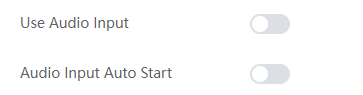 **Step 3: Check if the Rendering Server Allows Access to the Microphone** Ensure that the rendering server allows the application to access the microphone. Access needs to be enabled as shown in the image below: 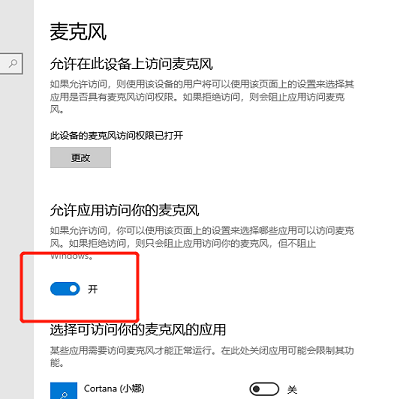 **Step 4: Set up HTTPS Environment or Use localhost** - Set up an HTTPS environment or access the application using localhost. - Find the microphone icon above the control ball in the bottom right corner of the application interface and click to allow microphone usage. - This enables the use of audio input functionality for multi-person conversations and other related needs. 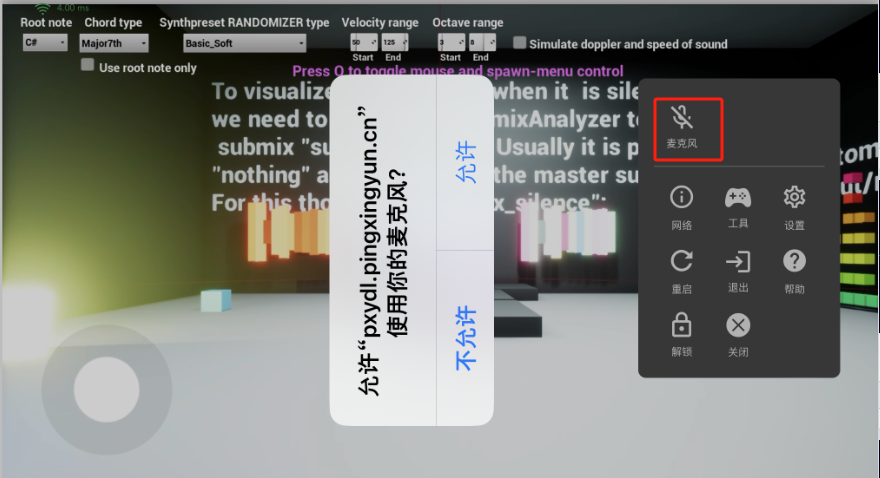 By following the above steps, you can successfully implement in-app multi-person conversation functionality and other voice input-related requirements. **Note:** - For local debugging, you can use OpenSSL to set up a free HTTPS environment. Below are brief steps for configuring HTTPS on Nginx and example commands for generating certificates (applicable to Windows and Linux systems). ### Example Commands for Generating Certificates using OpenSSL: #### Generating Certificates on Windows: ```html openssl genpkey -algorithm RSA -out mykey.pem -pkeyopt rsa_keygen_bits:2048 openssl req -new -x509 -days 3650 -key mykey.pem -out mycert.pem -subj "/C=US/ST=State/L=City/O=Organization/OU=Department/CN=CommonName" ``` #### Generating Certificates on Linux: ```html openssl genpkey -algorithm RSA -out private_key.pem -pkeyopt rsa_keygen_bits:2048 openssl req -new -x509 -key private_key.pem -out certificate.pem -days 365 ``` #### Nginx Configuration for HTTPS: ```html server { listen {{port}} ssl; server_name localhost; ssl_certificate /path/to/cert.pem; # Certificate file path ssl_certificate_key /path/to/key.pem; # Private key file path ssl_session_cache shared:SSL:1m; ssl_session_timeout 5m; ssl_protocols SSLv2 SSLv3 TLSv1 TLSv1.2; ... } ``` By following these steps, you can set up an HTTPS environment and enable audio input functionality for in-app multi-person conversations and other requirements.
admin
2025年4月16日 14:59
转发文档
收藏文档
上一篇
下一篇
手机扫码
复制链接
手机扫一扫转发分享
复制链接
Markdown文件
Word文件
PDF文档
PDF文档(打印)
分享
链接
类型
密码
更新密码
有效期