LarkAR3.3
3.3 Environment
Hardware Environment
CPU
Memory
GPU
sound card
Software Environment
Operating System
Chrome Browser
VC Runtime Library
DX Runtime
Text Editor
Virtual Sound Card Driver
Virtual Camera Driver
Virtual Handle Controller Driver
Steam VR
System Settings
Turn Off Antivirus and Firewall
Turn Off Application Running Notification
Setup Automatic Login
Set Never Sleep-Never Turn Off the Display
Using dongle settings
3D Program Adaptation
Paraverse case - Unity
Paraverse case - Unreal
Installation and Deployment
System Components
Stand-Alone Version
Simple Cluster Version (Windows)
Deployment in Detail
Stand-Alone Intranet
Stand-Alone External Network
Cluster intranet(Windows)
Cluster external network(Windows)
Cluster intranet(Linux Docker)
Cluster external network(Linux Docker)
Deployment Case Study
Edge cluster deployment
LarkXR NAT
LarkXR Turn
Nginx reverse proxy
Server Port Mapping
Advanced Cluster Deployment
GPU dedicated server
Server Deployment Guide
Operating System Precautions
Using
Front usage instructions
AR APP
Client Support
Backend usage instructions
Login
Data center
Monitor
Usage Statistics
clientErrLog
Applications
Package Management
Package Overview
Add Package
Update package
Delete Package
Application Management
Applications
Add Applications
Share
Mouse Mapping
Reserve Applications
Noun interpretation
Synchronization management
Index
Client List
VR&AR Client Management
Group Mgt
Group management
Client Monitoring
System Setting
Access Auth List
Workspace
Param Setting
LicenceType
No Operation Timeout
Store
Safe
Region Setting
Custom Logo
Short Note
Port Mapping
Dispatch Policy
Current Limiting
Theme
Users
Change Password
change PWD
Port Forward
guides
Custom
App Index
Server-side
Application Storage
Standalone
Local Storage
OSS Storage
AWS S3
Cluster
Local storage
OSS Storage
AWS S3
General Features
Disk Space
Feature Components
DataChannel
Additional Parameters
Smart Voice
video input
voice input
Interactive Mode
How to use
Use Front end
Interactive Mode Interface Integration
Security Settings
Feature Components
Redis
MySQL8
Database Monitoring(druid)
Change userName and PWD
Disable
HTTPS access
Windows
Linux Docker
App Auth
Workplace Access Encryption
SDK ID for encrypted secondary development
security setting
Use AppliList Page
IP Blacklist-Whitelist
Allow Cross-Origin
CORS
Cors For Upload
Frequently Asked Questions (FAQ)
list of common issues
Update Log
product updates
-
+
首页
Reserve Applications
The pre-launch function allows applications to load in advance, enabling instant access for clients without the need to wait. There are two ways to add pre-launch information: in the application data column, click on "More" -> "Set Pre-launch" to directly open the "Set Pre-launch" page and add pre-launch data for the application. Alternatively, in the pre-launch overview interface, click the "Add" button to set up pre-launch for the application, selecting the rendering server for launching the application, the number of pre-launch instances, and setting the bitrate and framerate for application startup. Enabling the "Auto-adjust" function allows setting the maximum and minimum values for application launch, as well as the minimum and maximum idle quantities, and specifying a "hesitation time." Pre-launch applications are typically used for exhibitions to launch slower-starting applications. By default, the client does not restart the application after exiting, but in certain scenarios where you do not want to retain the previous user's traces, you can choose to exit and restart the application. Here are some specific settings explanations: - **Minimum Value**: The rendering server will continue to replenish pre-launch applications to meet the minimum idle requirements. When an application exits, the idle quantity increases. When the idle quantity exceeds the maximum idle count, the rendering service will exit excess pre-launch applications. It stops exiting when the remaining pre-launch quantity equals the minimum value. - **Maximum Value**: Sets a maximum value to limit the total number of application launches. - **Minimum Idle Quantity**: Sets the minimum idle quantity. - **Maximum Idle Quantity**: The rendering server will continuously replenish pre-launch applications to meet the minimum idle requirements. When an application exits, the idle quantity increases. When the idle quantity exceeds the maximum idle count, the rendering service will exit excess pre-launch applications. - **Hesitation Time**: To prevent frequent program calls and process termination, set a hesitation time. The system will check the startup or release process within this interval. After completing the setup, click the "Return to Pre-launch Overview" button to view the configured pre-launch application information. Other operational instructions: - **Edit Pre-launch Information**: Modify pre-launch quantity, bitrate, framerate, and whether to restart the application upon exit. - **Delete**: Click the delete button to remove the pre-launch setting. The rendering server will not immediately exit the application if it is in use; it will terminate the application process when not in use. - **Disable/Enable**: Disabling is similar to deleting but does not remove the setting; simply disable or enable to switch pre-launch for the application. Example image: If you need further assistance or have any additional content to translate, feel free to ask. 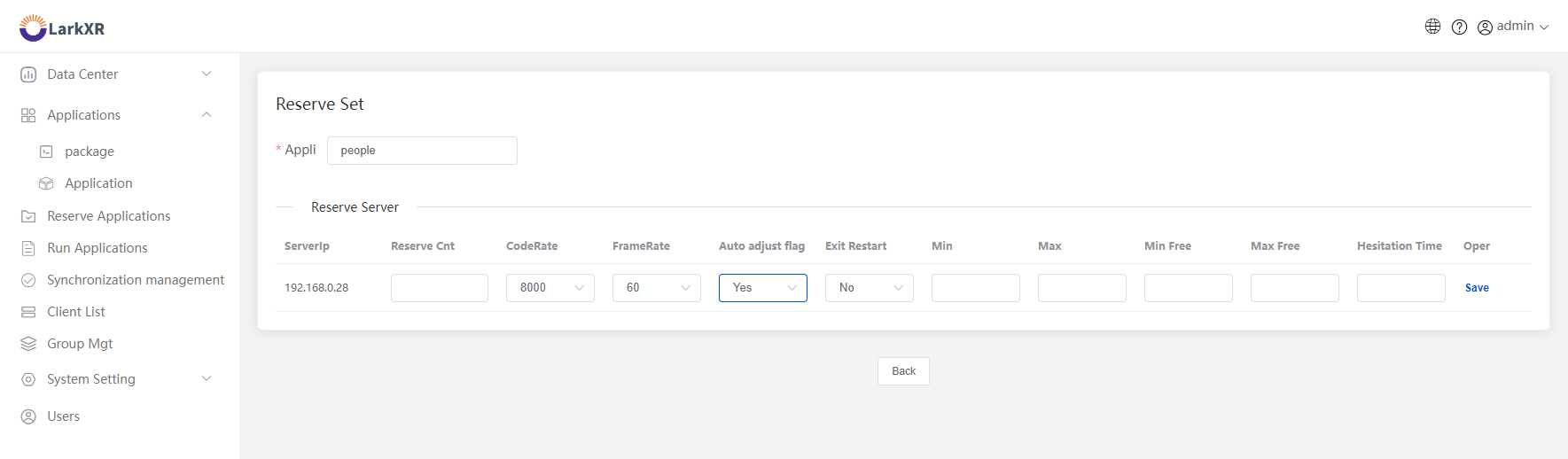 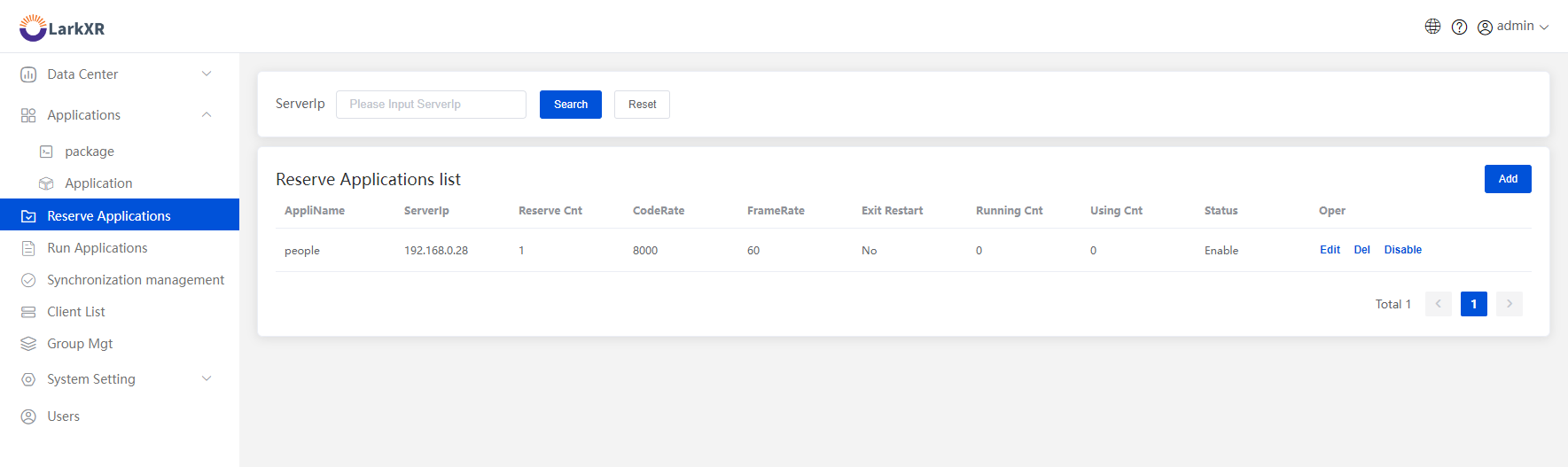
admin
2025年4月16日 14:59
转发文档
收藏文档
上一篇
下一篇
手机扫码
复制链接
手机扫一扫转发分享
复制链接
Markdown文件
Word文件
PDF文档
PDF文档(打印)
分享
链接
类型
密码
更新密码
有效期