LarkAR3.3
3.3 Environment
Hardware Environment
CPU
Memory
GPU
sound card
Software Environment
Operating System
Chrome Browser
VC Runtime Library
DX Runtime
Text Editor
Virtual Sound Card Driver
Virtual Camera Driver
Virtual Handle Controller Driver
Steam VR
System Settings
Turn Off Antivirus and Firewall
Turn Off Application Running Notification
Setup Automatic Login
Set Never Sleep-Never Turn Off the Display
Using dongle settings
3D Program Adaptation
Paraverse case - Unity
Paraverse case - Unreal
Installation and Deployment
System Components
Stand-Alone Version
Simple Cluster Version (Windows)
Deployment in Detail
Stand-Alone Intranet
Stand-Alone External Network
Cluster intranet(Windows)
Cluster external network(Windows)
Cluster intranet(Linux Docker)
Cluster external network(Linux Docker)
Deployment Case Study
Edge cluster deployment
LarkXR NAT
LarkXR Turn
Nginx reverse proxy
Server Port Mapping
Advanced Cluster Deployment
GPU dedicated server
Server Deployment Guide
Operating System Precautions
Using
Front usage instructions
AR APP
Client Support
Backend usage instructions
Login
Data center
Monitor
Usage Statistics
clientErrLog
Applications
Package Management
Package Overview
Add Package
Update package
Delete Package
Application Management
Applications
Add Applications
Share
Mouse Mapping
Reserve Applications
Noun interpretation
Synchronization management
Index
Client List
VR&AR Client Management
Group Mgt
Group management
Client Monitoring
System Setting
Access Auth List
Workspace
Param Setting
LicenceType
No Operation Timeout
Store
Safe
Region Setting
Custom Logo
Short Note
Port Mapping
Dispatch Policy
Current Limiting
Theme
Users
Change Password
change PWD
Port Forward
guides
Custom
App Index
Server-side
Application Storage
Standalone
Local Storage
OSS Storage
AWS S3
Cluster
Local storage
OSS Storage
AWS S3
General Features
Disk Space
Feature Components
DataChannel
Additional Parameters
Smart Voice
video input
voice input
Interactive Mode
How to use
Use Front end
Interactive Mode Interface Integration
Security Settings
Feature Components
Redis
MySQL8
Database Monitoring(druid)
Change userName and PWD
Disable
HTTPS access
Windows
Linux Docker
App Auth
Workplace Access Encryption
SDK ID for encrypted secondary development
security setting
Use AppliList Page
IP Blacklist-Whitelist
Allow Cross-Origin
CORS
Cors For Upload
Frequently Asked Questions (FAQ)
list of common issues
Update Log
product updates
-
+
首页
sound card
- To use applications with sound or voice input functionality, you need to install a multi-channel sound card driver. Please note that voice input applications require the concurrent use of two sound cards. - If the speaker icon in the system tray at the bottom right of the taskbar is red and disabled, download and install a virtual sound card driver. After successful installation, click on the sound icon in the bottom right corner of your computer, and in the expanded options, you will see the installed virtual sound card displayed next to an upward arrow. **Installing a Virtual Sound Card Driver**: - Please download and install a virtual sound card driver on your own, or install the sound card driver developed by Parallel Cloud. **FAQ**: 1. **How to use the sound card driver developed by Parallel Cloud?** - Install the sound card driver developed by Parallel Cloud. - In the authorization code, make sure to enable sound card authorization permissions and set the number of sound card channels. 2. **Why does the sound card driver developed by Parallel Cloud indicate insufficient channels?** - When updating the virtual sound card driver with an authorization code, remember to save the authorization code again and restart the rendering service. 3. **Sound card driver installation failure:** - Please run the installation program with administrator privileges. 4. **Sound loss after server reboot:** - After installation, ensure that the sound card service is set to start automatically on boot. - Open the Control Panel -> Administrative Tools -> Services, locate the "Windows Audio" and "Windows Audio Endpoint" services, and set them to start automatically. - For the installation steps of the virtual sound card driver, please refer to the sound card driver installation guide in the software environment. 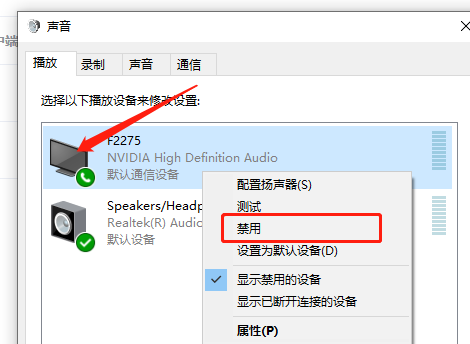
admin
2025年4月16日 14:59
转发文档
收藏文档
上一篇
下一篇
手机扫码
复制链接
手机扫一扫转发分享
复制链接
Markdown文件
Word文件
PDF文档
PDF文档(打印)
分享
链接
类型
密码
更新密码
有效期