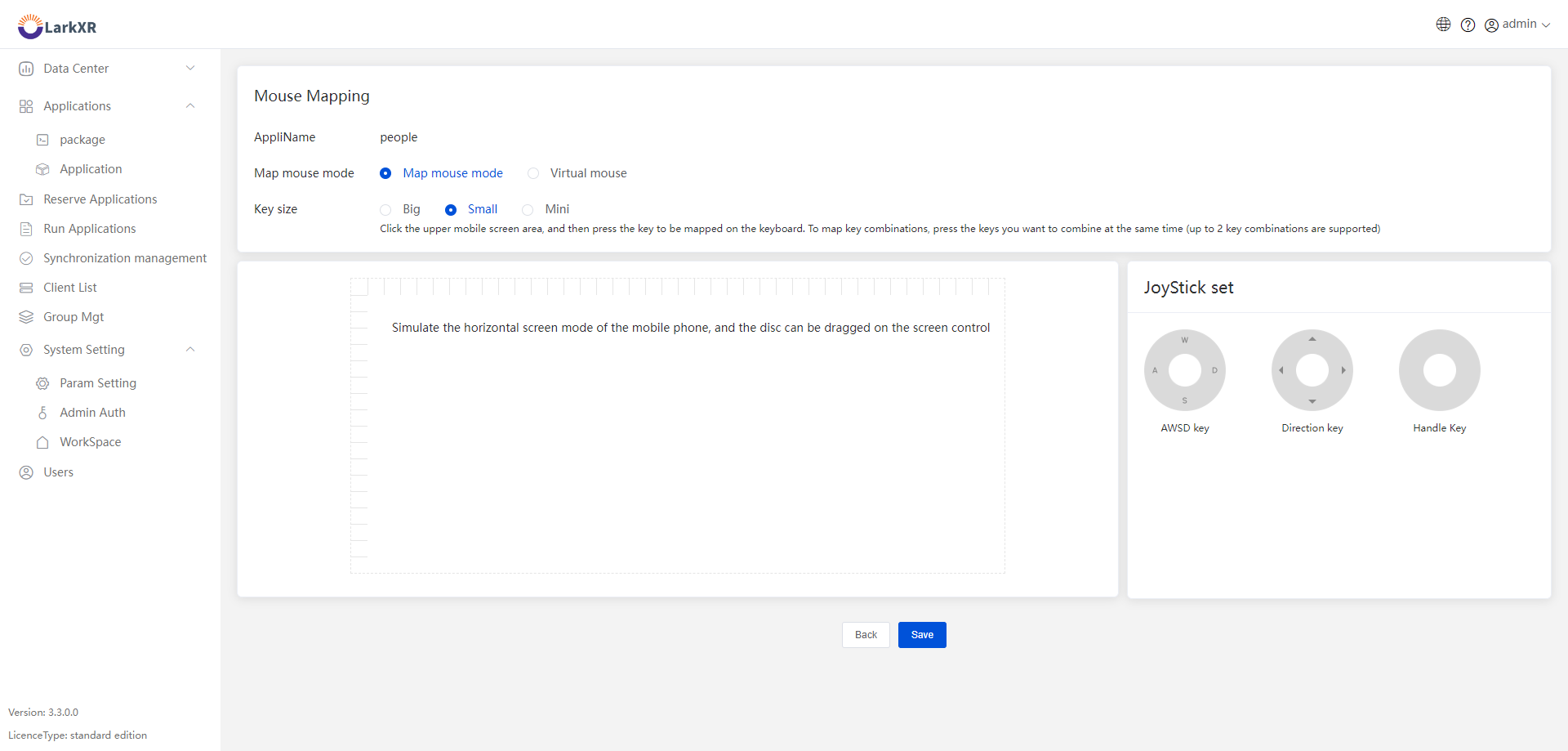Default Joystick Settings
When adding an application, you can choose whether to initially display the virtual joystick in "Mobile Advanced Settings." If you select "Yes," the joystick will be displayed by default when the application is opened; if you select "No," the application will not display the joystick by default. Additionally, you can toggle the display of the joystick by clicking on the Parallel Cloud logo at the top and selecting from the popup menu. The circular disk on the left side represents the A, W, S, D keys on the keyboard.

Custom Joystick Settings
On the application overview page, click on "More" -> "Touch Key Mapping" to open the key mapping page.
- Key Mapping: Tap on the mobile screen area, then press the key on the keyboard that you want to map. To map combination keys, simultaneously press the keys you want to combine (supports up to 2 key combinations) and choose different sizes.
- Control Disk Settings: Drag the control disk to the mobile screen area. The three disks correspond to different key mappings: the first corresponds to AWSD keys, simulating pressing the AWSD keys on the keyboard; the second corresponds to arrow keys, simulating pressing the up, down, left, and right arrow keys on the keyboard; the third corresponds to the joystick disk used for applications that respond to external joystick devices, where the movements correspond to the physical joystick disk's actions.
- Touch Mapping Mouse Mode: You can choose not to display the mouse, display only a small green dot, or select the virtual mouse mode to display the virtual mouse and perform key selections. For more information on gestures, please refer to the Gesture Instructions.