Online Installation
Install Steam Client
- If you haven't installed the Steam client yet, visit the Steam Official Website, click on “Install Steam” to download the installer.
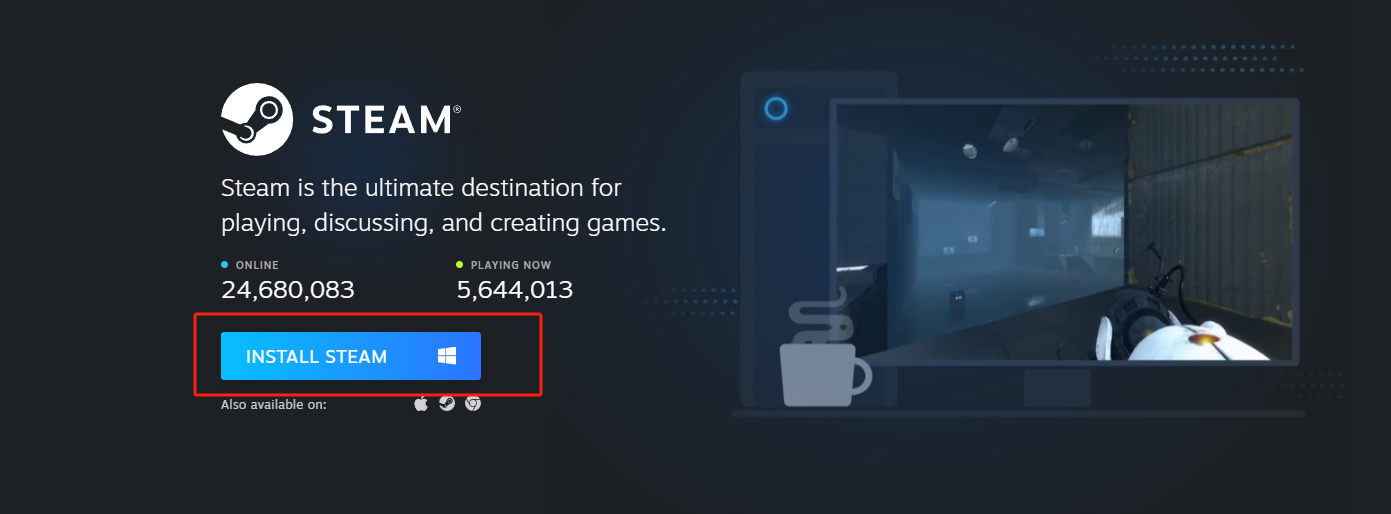
- Run the downloaded installer and follow the on-screen instructions to complete the installation
- After the installation is complete, launch the Steam client and log in with your Steam account. If you don't have an account, you can register a new one using your email address.
Install SteamVR
1. Launch Steam Client
Open the Steam client and log into your account
2. Download SteamVR
- In the search bar at the top of the Steam window, type SteamVR
- Click on SteamVR in the search results and then click the Install button.
- Wait for the download and installation process to complete. This may take a few minutes, depending on your internet connection and system specifications.
- If you see the following directory structure in the installation directory, the installation is successful:

Offline Installation
- Download the offline installation package: Visit a resource website that supports offline installation (such as Pico Business Streaming or other websites that provide SteamVR offline packages) and download the SteamVR offline installation package.
- Extract the installation package: Unzip the downloaded package to a specified directory, which will usually contain the installer and related files.
- Run the installer: Navigate to the extracted folder, locate the installer (such as SteamVR-1.24.7-1671750570.exe or another version of the installer), and double-click to run it.
- Agree to the license terms and install: In the installer interface, select to agree to the license terms, then click the “Install” button and wait for the installation to complete.